- Lightroom Presets
- Best Sellers
- Mobile Presets
-
Photoshop
-
Learn
-
Support
-
Install
- Blog
By Amanda Padgett on | No Comments

Under-eye circles - everyone has them. Some people more than others. Lighting and/or direction can also cause them to look worse than they really are, so I very often use a bit of editing in Lightroom to reduce those dark circles under my subjects eyes.
I will be honest, I used to take every image that needed under eye circle help over to Photoshop because I didn't think the dark circles could be fixed in Lightroom. Then along came the custom Portrait Brushes from Pretty Presets, including one Lightroom brush specifically designed for reducing under-eye circles and I was hooked!
To reduce under-eye circles on your subject, first activate your brush tool either by clicking the brush icon on the right-hand side of the Develop module or use the Lightroom adjustment brush shortcut - by clicking 'K' on your keyboard. Then click on the word next to "Effect," and scroll down until you see the brush.

With many of the brushes, I will adjust the flow (how much of the change comes through) each time I use them because my subject often needs less than the full effect. However with the under eye circle brush, I seldom reduce the flow.

Make sure the feather is set to medium-high. If you don't know what feather means, it is how much the effect blends into the pixels around the area you brush.
Click your mouse in a spot you would like to start, then hold down the mouse and cover the area under both eyes. If the under eye circles are still prominent, click NEW in the brush panel and do another swipe over them.

I usually soften the skin after working on the eyes with the "Portrait Skin Smooth" brush at the end, too. Here is a before and after showing the improvement after quickly using the portrait brushes to fix the dark circles under her eyes.

Here is a quick video tutorial showing how easy it is to use the under-eye circle brush to fix dark under eye areas.

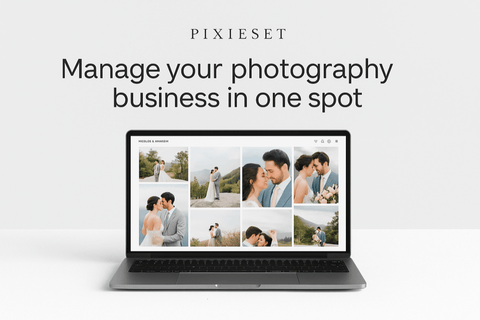


Hi! I'm Amanda, a homeschooling mom of four, from South Carolina. I am passionate about photography, photo editing, and helping others learn to love their camera and editing programs.

Comments