- Lightroom Presets
- Best Sellers
- Mobile Presets
-
Photoshop
-
Learn
-
Support
-
Install
- Blog
By Jennifer Werner McCarren on | No Comments

This tutorial will show you how to whiten teeth in Photoshop. There are several ways to do this, but my preferred way to whiten teeth uses a combination of three adjustment layers in Photoshop:
Let's get started:
In the following image you can see that this child's teeth are a little on the yellow side and with some simple whitening this image will be darling.
Start by zooming in on the teeth about 300-400% so that you can really see them up close on your screen. By doing this you will be able to brush the effect on the teeth without accidentally brushing on the gums or lips. You can zoom in and out by pressing Cmd/Ctrl and the + or - keys on your keyboard. This is a great Photoshop shortcut I use all the time.

Create a Hue/Saturation Adjustment layer by clicking the button that has a gradient on the bottom and some hollow squares on top. Adjust the properties of this adjustment layer by decreasing the saturation slider -8 and increasing the lightness slider +4.

Invert the layer mask so that it is showing all black (to invert the layer press Cmd/Ctrl + i). Now, paint over the teeth area using a soft white brush. You will notice a slight improvement after this step but the real change comes once ALL three layers have been added.

For the next two steps we will follow a similar process (create the adjustment layer, make adjustments to the layer, and then paint on the changes with a soft, white brush).
Create a Selective Color Adjustment Layer by clicking on the icon that looks like four triangles.

Adjust the properties of this layer by selecting "Yellow" from the Colors drop-down menu. Move the Cyan slider to around +10 and then decrease the Yellow slider to around -23.
These amounts may vary depending on how yellow the teeth are and you can always come back and tweak these settings later.

Next, invert the layer as you did before by pressing Cmd/Ctrl + i and carefully paint over the teeth with a soft, white brush. You will notice increased whiteness after this step!
Create a Curves Adjustment Layer by clicking the icon in the adjustments panel that looks like it has an s-curve from the bottom left to the top right (see image below).

In the Properties Panel, click on the center of the diagonal line and drag it very slightly up.

Once again, invert the layer by pressing Cmd/Ctrl + i and paint over the teeth with a soft, white brush. You will notice the teeth are nice and white now!
In this step you will make any small adjustments to help these layers fit what your images needs.
For example, you can adjust the opacity of any layer or duplicate a layer to brighten or whiten the teeth even more.
As you can see in the following images, all the hard work payed off and our subject now has nice, white teeth!

If you want to automate the teeth whitening process even more and speed up your workflow, check out the Perfect Teeth action in the Pretty Retouch Makeup Actions! With one-click and a little brushing you can have perfectly white teeth quickly. This amazing collection can easily automate all your retouching and leave your images perfectly polished!
As you are using Photoshop to whiten teeth on your own images, you will probably notice that this process is not an exact science.
However, these simple layers can be easily tweaked to remove any yellowing or darkness from your subjects teeth, leaving them with a beautiful portrait that they will love!
If you missed our previous portrait editing tutorials check them out now! They build on the basic but necessary and important things you need to know when editing portraits in Photoshop:
Do you have any questions or comments about How to Whiten Teeth in Photoshop? Leave us a comment below - we would LOVE to hear from you! And PLEASE SHARE our tutorial using the social sharing buttons (we really appreciate it)!


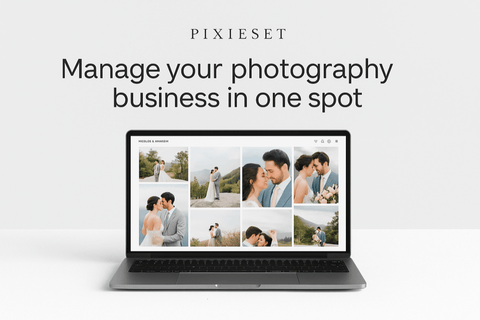

Comments