- Lightroom Presets
- Best Sellers
- Mobile Presets
-
Photoshop
-
Learn
-
Support
-
Install
- Blog
By Amanda Padgett on | No Comments

For Lightroom users seeking a more efficient workflow, there's a powerful feature that's often underutilized: Customizing the Lightroom toolbar.
While not exactly a secret, many Lightroom users aren't aware of how to fully leverage this feature to streamline their workflow and significantly enhance their editing speed.
Let's take a look at how to do this:
Adobe does a great job in Lightroom and Photoshop in making the interface customizable, so you can tailor it to whatever works best for you. One area that often gets overlooked is the Lightroom Toolbar.
This easy-to-miss toolbar changes depending on what you're doing. If you're in the Library Module, the toolbar offers very different things than when you're in the Develop module. Also, once you're in the Develop module, the toolbar will change depending on what tools you are using.
First, the toolbar is the gray strip under the grid/loop view in the Library Module or beneath the image in the Develop Module. If it's not visible, press the “T” key on your keyboard to toggle its visibility on or off.
First, click on the small arrow on the right side of the toolbar. This will open a menu of tools. Place a check next to the tools you use frequently to add them to your toolbar.

If there are some Lightroom Tools you never use, open the same menu and simply uncheck the ones you want to remove. This will declutter your workspace, making it easier to focus on the essential tools. You can always add them back later if desired.

Now you're probably wondering, "What Lightroom tools do I use most frequently and are always on my Toolbar?"
Here are the tools I've added to my Lightroom Library Toolbar:
Here are the tools I've added to my Lightroom Develop Toolbar:

Do You Want Faster Workflow in Lightroom? Follow my tips and start customizing your own Lightroom Toolbars RIGHT NOW! I guarantee you'll be happy you did.
Here's a short video I put together. In it, you will see how quick and easy it is to customize your own Lightroom Toolbars. Watch it now!
Here are some other fantastic posts on how to get the most out of your Lightroom software. Check them out:
Do you have any questions or comments about Customizing Your Lightroom Toolbar? Leave us a comment below. We would love to hear from you! And PLEASE SHARE our tutorial using the social sharing buttons (we really appreciate it)!
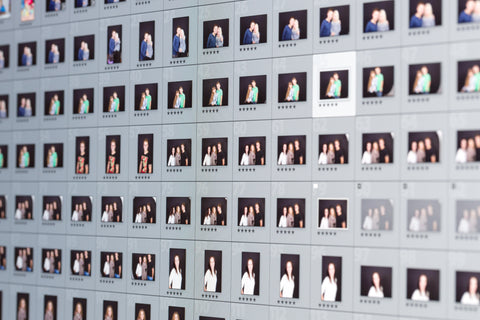



Hi! I'm Amanda, a homeschooling mom of four, from South Carolina. I am passionate about photography, photo editing, and helping others learn to love their camera and editing programs.

Comments