- Lightroom Presets
- Best Sellers
- Mobile Presets
-
Photoshop
-
Learn
-
Support
-
Install
- Blog
By Gayle Vehar on | No Comments

We all shoot lots of photos (I am assuming you do because you are hanging out here.) And lots of photos means we better have a good way to keep them organized or we will quickly be overwhelmed by all the images hanging around on our memory cards and hard drives.
If you find yourself among the ranks of the "I-need-to-get-my-photos-more-organized" these 4 steps will have you all fixed up in a jiffy.
Yep. Simple. Using a simple system to keep your photos organized on your hard drive will ensure that you can sustain this for the long haul. And, unless you are planning to not take any photos next year, that is what we are looking for.
I use the year>month>event method. That means that each year I make a folder entitled “2015”. In that folder, I have a separate folder for each of the months. In those folders, I have several different folders holding images I took that month. I will place all the photos that I took sledding last weekend in the 2015>January>Sledding With Family folder. And the photos I took of this morning’s frost will be in the 2015>January>Frost Photos folder.
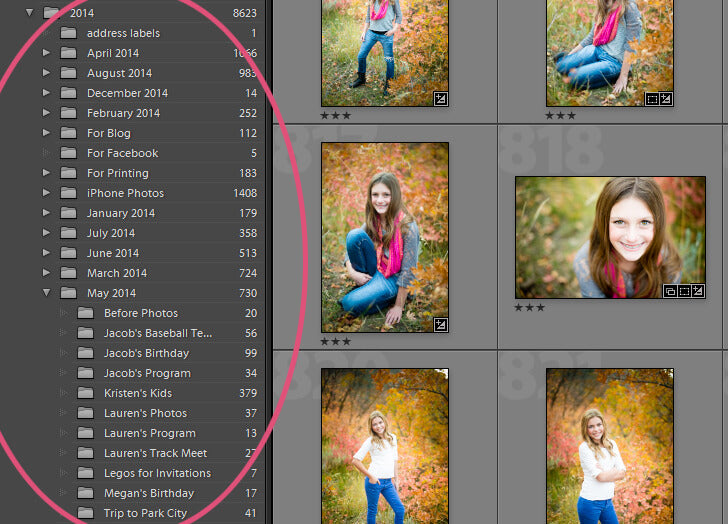
It is simple and has served me for at least the last 10 years. Your system may be different, but should be just as simple and sustainable!
I said it. You need a piece of software that will help you edit and organize your photos and the hard honest truth is that Adobe Photoshop Lightroom is the best piece of photo editing and organizing software there is. I’ve used a few. It’s the best (in my opinion—and I am entitled to that, right.) If you are hanging out here I am going to assume that you have this covered. ;) If you don’t, go here and try it out.
The most disorganized photo people I run into are those who have several years of photos stored on the largest memory card available. Just think how many photos you'll lose if your memory card goes bad? That alone should keep you from using this practice!
Uploading your photos to your computer often keeps the job manageable and you are much more likely to remember what/where you took the photos you are uploading. Professional photographers already have a leg-up here. They are used to uploading their images often. Take a page from their book.
This doesn’t need to take hours. In fact, I would recommend that it only take 5 minutes for each group of images you upload (assuming you are uploading regularly.) Go through those images and pick out your favorites. If there are only 5 photos, they might all be favorites or perhaps only 2 turned out.

Use Lightroom’s star or flag rating systems and mark them as favorites. There. That took you just a couple of minutes. If you have 30 images, you might need a full 3 minutes. If you have 100, I’ll give you the full 5! ;) (I’m kidding here. Take as much time as you want, but the point is that this isn’t going to take over your life.)
Do you have any questions or comments about Organizing your Photos? What are some helpful organizational tips you've learned? Leave us a comment below - we would love to hear from you! And PLEASE SHARE our tutorial using the social sharing buttons (we really appreciate it)!


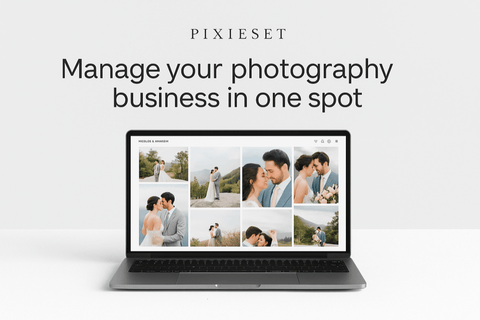

Hi!! I am Gayle. I am a wife to my handsome husband and mom to 4 beautiful kids. In my spare time, I am a photographer and blogger at Mom and Camera. I have a passion for sharing my love of photography with others. I teach local photography classes and regularly share photography tips and tricks on my blog. I hang out there a lot—I’d love you to stop by and visit!

Comments