- Lightroom Presets
- Best Sellers
- Mobile Presets
-
Photoshop
-
Learn
-
Support
-
Install
- Blog
By Gayle Vehar on | No Comments

It is an exciting day for Lightroom users. The long awaited release of Lightroom 6 is finally here. If you are wondering what is new in this version of Lightroom, continue reading and I’ll fill you in!

In my opinion, this is the most exciting addition. Now, when using the Radial Filter or Gradient Filter, you can brush on more of the effect to other areas of the photo OR you can erase the effect from areas of your photo.
Graduated and Radial filters also now have colored overlays just like the brush tool so that you can see where an effect is applied. This makes it easier to know where to add or remove an effect from a photo!
This handy feature made me give a little squeal of delight. I can’t tell you how many times I have applied one of these filters and wished I could remove it from a certain area or apply a little more.
This may not seem like a big deal, but for those of us who edit LOTS of photos and want to work faster in Lightroom, this is HUGE.
With all previous versions of Lightroom, I never chose to sync any brushes that I applied to my photos. Each photo is slightly different and the brushes just ended up being applied to the wrong places.
NOW, the pins associated with those edited areas can easily be moved around--just click and drag. This makes it possible to sync brushed on areas and move them around to the exact place you want them! HUGE time saver!
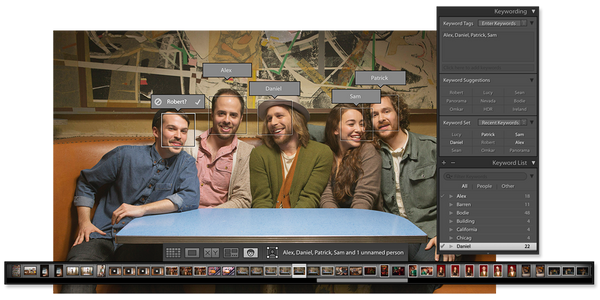
This long anticipated feature has now made it’s way to Lightroom. Lightroom will now recognize the people in your photos and will give you the option to tag them with special people keywords. I can’t wait to use this with my family photos. Now I’ll be able to quickly locate all photos of a specific family member!
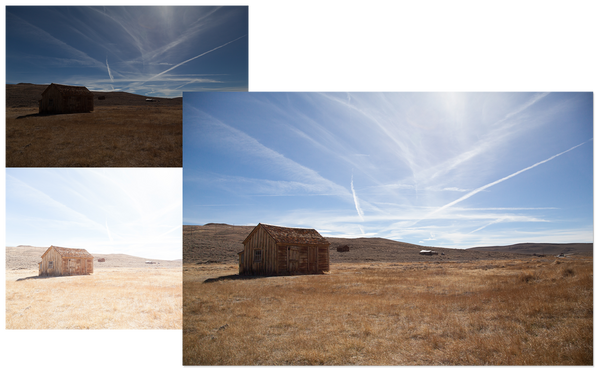
This is a big deal for landscape photographers or any that use HDR in their photography. And if you’ve never used HDR, you might be tempted to try it out now!
You can now create an HDR image using multiple exposures without taking it to Photoshop. Even better is Lightroom’s ability to use RAW/DNG files for those HDR images. Lightroom 6 is the first photo editor to be able to do this!
Another wonderful feature for landscape photographers is the ability to take multiple images and stitch them together to create a panorama in Lightroom. Even better, you can use RAW/DNG files for this as well.
And if this isn’t enough, you can create HDR Panoramas by using both these last two features--ALL in Lightroom and ALL using RAW/DNG images.
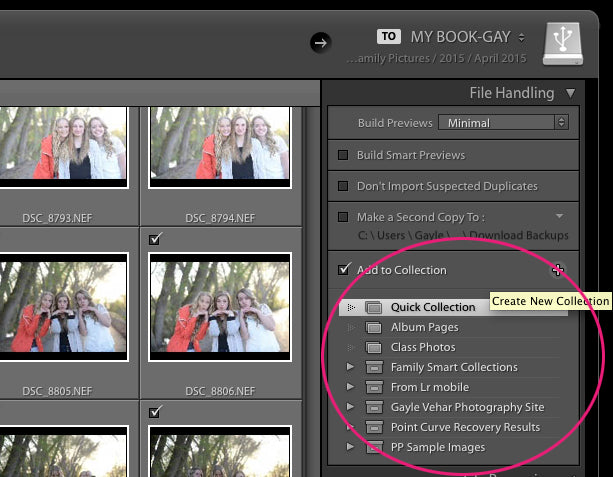
If you use collections, then this new feature may save you an extra step in Lightroom. Lightroom Collections are great to use because they are easily accessed within all the different modules in Lightroom.
Now you can add photo to a collection or create a new collection for your photos at the same time you are importing them. That saves the hassle of doing it once they are imported.
If you have lots of collections, you can now filter or search them using a new filter bar at the top of the Collections Panel.
If you were a Photoshop user before you moved to Lightroom, then this little feature might be familiar to you. Now Lightroom allows you to easily set your black and white point. This is as quick way to add contrast and tonal range to your photo.
Hold down the shift key and double click on “Whites” and then “Blacks” in the Basic Panel to apply this feature to your photo.
Lightroom has always had Red Eye Removal, but now it has Pet Eye removal which helps to remove the same issue in pets.
These types of features are often overlooked. But you’ll see your edits applied to your photos even faster thanks to quicker processing. Faster is always better, right?
Thanks to some new features in the Slideshow Module, you can create better slideshows for sharing with clients or family. You can now add multiple music tracks to your slideshow, match the slideshow transitions to the beat of the music and apply some pan/zoom movement to your images along the way!
If you want even more info about these changes or just to see them in action, check out these videos!




Hi!! I am Gayle. I am a wife to my handsome husband and mom to 4 beautiful kids. In my spare time, I am a photographer and blogger at Mom and Camera. I have a passion for sharing my love of photography with others. I teach local photography classes and regularly share photography tips and tricks on my blog. I hang out there a lot—I’d love you to stop by and visit!

Comments