- Lightroom Presets
- Best Sellers
- Mobile Presets
-
Photoshop
-
Learn
-
Support
-
Install
- Blog
By Gayle Vehar on | No Comments

Lightroom has a very powerful photo organization tool called Collections!
Some of you may know about Lightroom Collections and some of you may even use them. But many photographer’s I know don’t REALLY know how to take advantage of this them.
In this Adobe Lightroom Collections tutorial, I wanted to show you what the various Lightroom Collections are and how you can use them to save yourself A LOT time in Lightroom.

A Lightroom Collection is a grouping of photos. The photos can be from the same folder or from different folders all over your hard drive. When you put photos in a collection you are NOT making duplicates of the files you are putting there. You are just telling Lightroom that you want those photos linked and viewable together in your collection.
There are 3 different types of collections in Lightroom:
Most photographers I know use a folder system to keep their photos organized. This is smart.
But all of your system folders aren’t accessible when you are in the Develop Module. This means that if you need to switch to a new folder you will have to go back to the Library module and choose a new folder to work on. Obviously going back and forth takes valuable time and wasting time is something none of us want to do!
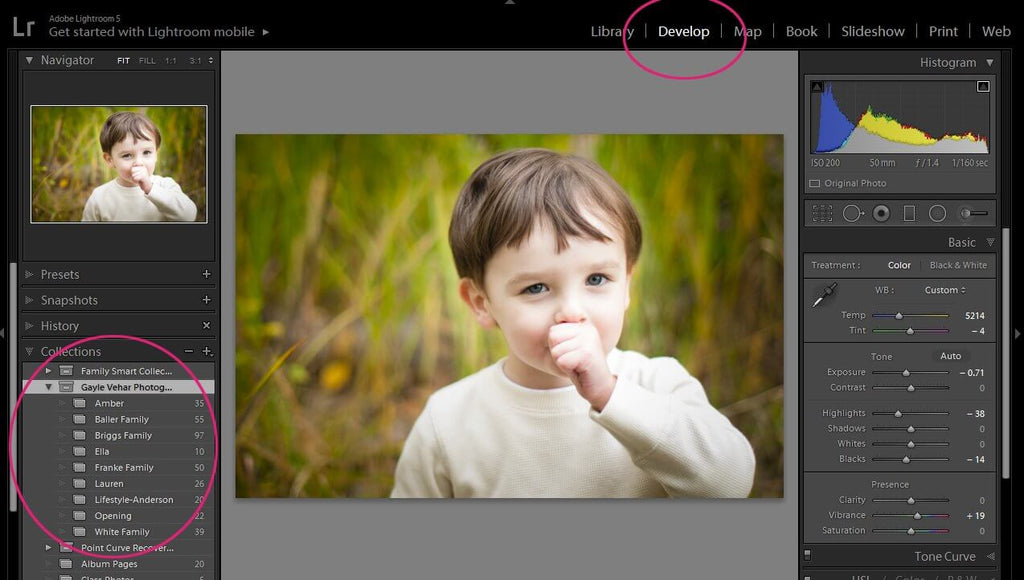
The great thing about Lightroom Collections is that they ARE available in the Develop module.
Having your photos in a Lightroom Collection will keep you from going back and forth between modules so much. This is a HUGE TIME SAVER when working on lots of photos.
Lightroom Collection Sets will help you organize your regular collections. For instance, I might have a Lightroom Collection Set called "Clients" that holds collections for each of my clients. All of my favorites from each client shoot would be in a Collection titled with the client’s name.
I might also have a Collection Set of my personal family favorites. Within that Collection Set you have smart collections of each years’ favorite photos.
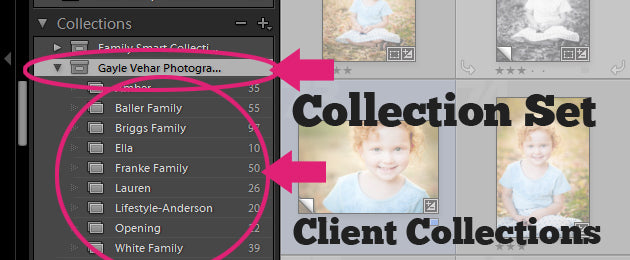
Creating a Lightroom Collection and Collection Set are SUPER easy. Highlight some images you would like grouped together in a collection. Move to the Collection Panel on the left side of Lightroom and click on the "+" sign at the top of the Collection Panel.
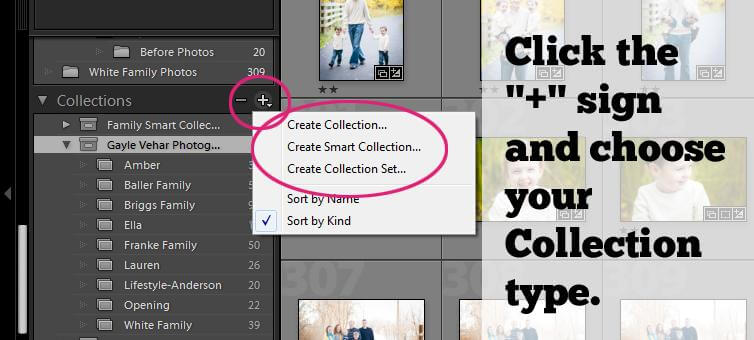
You will see a pop-up with the different types of collections you can create. You will have 3 choices: Collection, Smart Collection, and Collection Set.
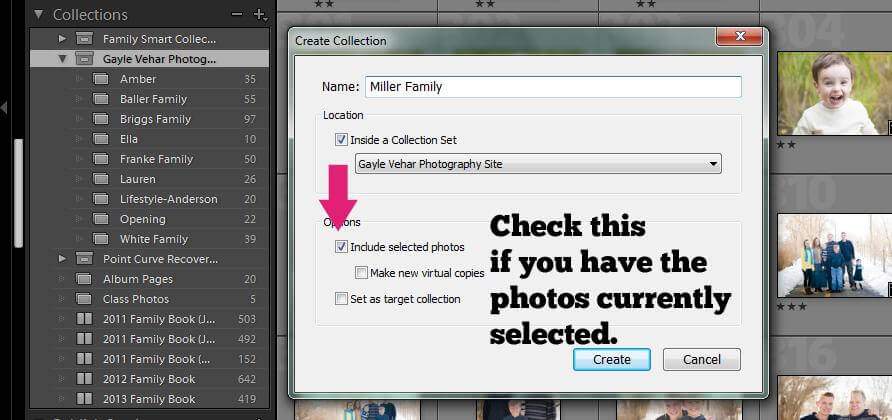
Once you choose the type of collection you want, you will set up your collection using the pop-up box that displays for each collection.
In the future, if you want to add more photos to this collection, just select the image and drag and drop them into the collection you have created.
Lightroom Smart Collections are very different than the regular Collections.
You can't drag and drop photos or delete photos from a Smart Collection. Instead, Smart Collections can be used to find and include (or exclude) photos based on criteria (or filters) that you set within that particular Smart Collection.
Of course, you can add, delete, or modify those parameters to obtain your desired results.
For example, I created a Smart Collection (using several parameters) for all my favorite family photos and snapshots from 2019. I set my parameters to find any photos taken between January 1, 2018 and December 31, 2018 that I gave a 3 star or higher rating to and were also located in the folder I normally use to store all of my family images.

Some additional criteria you can use to sort photos into a Lightroom Smart Collection include:
Remember, you can use as many or as few of these criteria to build the exact Smart Collection you desire.
Lightroom collections are incredibly powerful! They have the ability to save you time, and keep your photos organized and available in all the Lightroom Modules which will make finding your images fast no matter where you are in Lightroom!
Do you have any questions or comments about Lightroom Collections, Collection Sets, or Smart Collections? Leave us a comment below - we would LOVE to hear from you! And PLEASE SHARE this post using the social sharing buttons (we really appreciate it)!



Hi!! I am Gayle. I am a wife to my handsome husband and mom to 4 beautiful kids. In my spare time, I am a photographer and blogger at Mom and Camera. I have a passion for sharing my love of photography with others. I teach local photography classes and regularly share photography tips and tricks on my blog. I hang out there a lot—I’d love you to stop by and visit!

Comments