- Lightroom Presets
- Best Sellers
- Mobile Presets
-
Photoshop
-
Learn
-
Support
-
Install
- Blog
By Gayle Vehar on | No Comments

Today’s post is the last in our Mastering Lightroom in 7 Days Series. As I thought about what to share in this final post, about 100 things rattled through my head. I’ve tried my best to condense those down and am going to share all my final thoughts about Lightroom.
Exporting is one the topics that many Lightroom beginners have questions about. Exporting photos from Lightroom is the way that you take those photos that you have edited and share them with the world.
The settings you export your photos with will be different depending on whether you are going to print your photo or share it on the web.
I recently wrote two separate posts on these topics; including the settings I use when exporting for each. Click the images or links below to get all the details you need to export your photos out of Lightroom and into the world!
We also put together a Lightroom Export Cheat Sheet to help make Exporting your Photos so much easier! You can download it below!
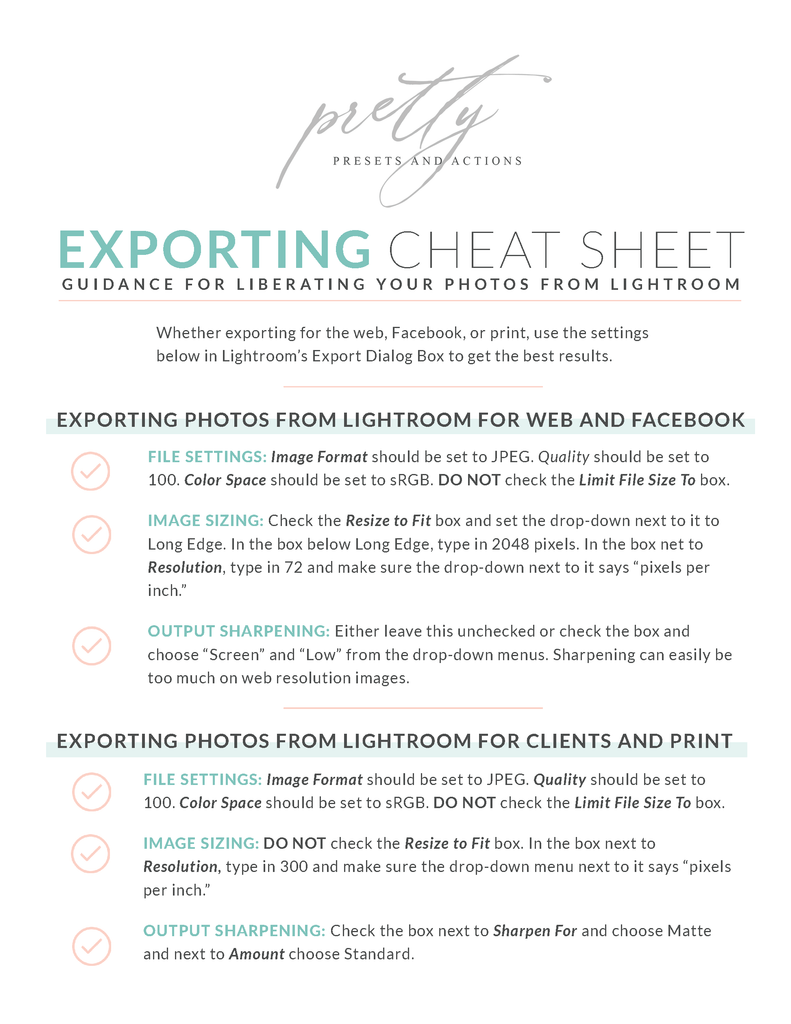
For the purpose of getting you started in Lightroom quickly, I haven't yet covered some of the other Lightroom Modules and what they do.
So, today I wanted to share with you three other modules that you might find helpful. I won’t cover each of these in depth, but I will give you links for each to help you learn more.
I love the Book Module. I use it several times a year as I create family photo books and books for clients. Lightroom has set it up so that you can create photo books and send them directly to Blurb to be printed.
I LOVE Blurb books and print many books there. However, you can also create books and save the images and layouts as JPEGs or PDFs and upload them to your favorite book printer.
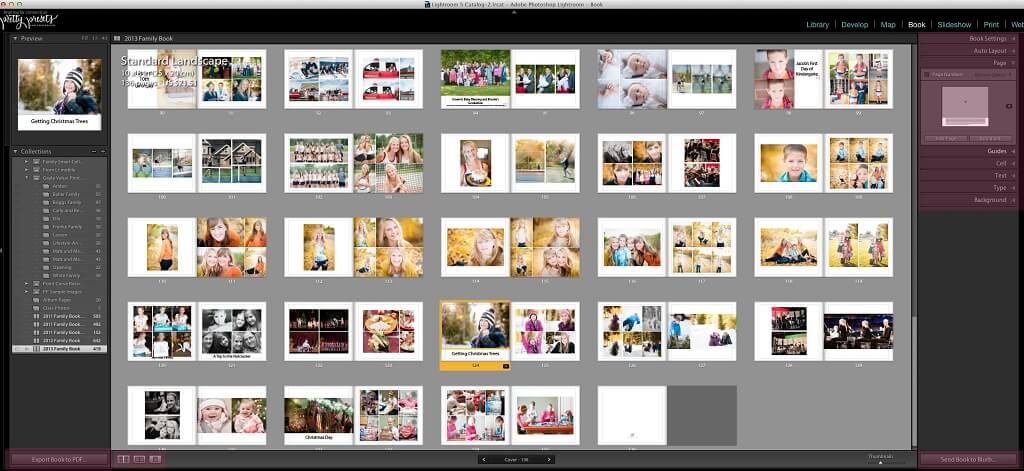
Lightroom has many standard layout options that are simple and beautiful. You can also customize the standard ones and save your customized layouts as new ones.
Lightroom allows you to add text to these layouts too. You have access to all the fonts on your computer for use in your layouts. But Lightroom still isn’t the best text editor so don’t expect all the tools you may have available in other text editing programs.
This Slideshow Module allows you to create and save slideshows of your images to playback in Lightroom or to export as videos or PDFs for the ability to play in other locations.
There are many options available to customize your slideshow, including the ability to add an audio soundtrack, have fades between images, and intro/ending screens.
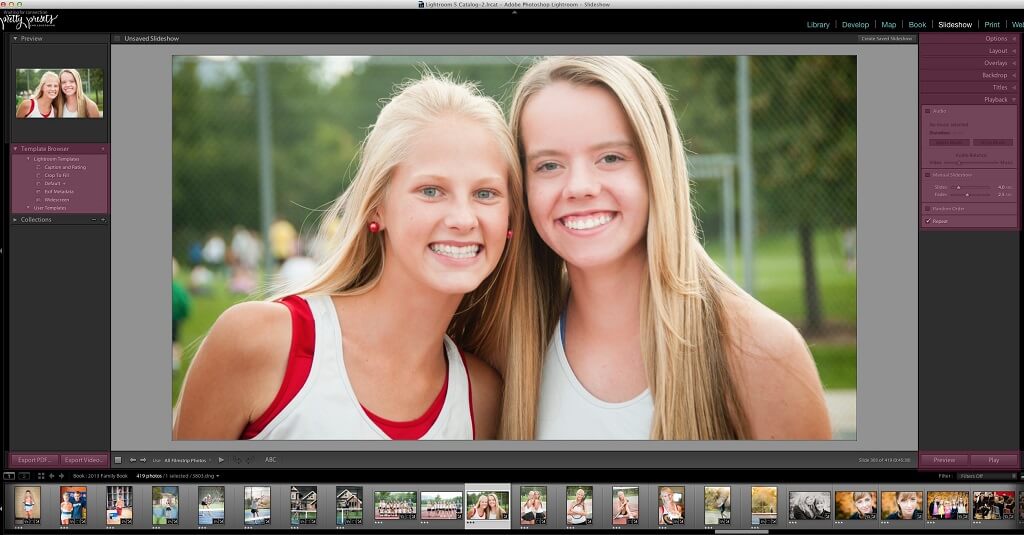
The Print Module is another one of my favorite Lightroom modules and another reason not to have to leave Lightroom for Photoshop.
In the Print Module, you can create collages of your images for print or for use on the web (depending on the settings you use). You can export your creations as JPEGs for uploading to Facebook, Instagram, a print lab, or for posting to your blog.
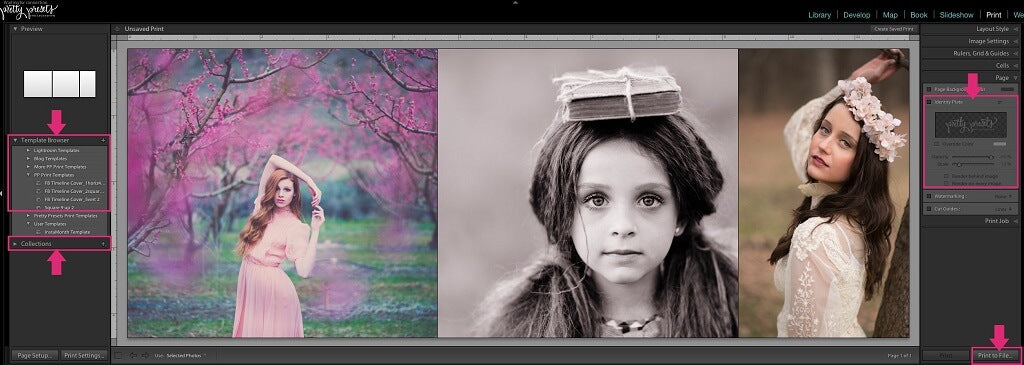
Lightroom comes with some default templates that you can use or customize.
We also recently shared some FREE collage templates you can access and download here on the blog - just click on the link to take advantage of these free templates!

Make sure to read the rest of our series to help you Master Lightroom. If you’ve missed any of the posts, you can read/review them at any time by clicking these links!
Day 1. The Lightroom Catalog
Day 2. Lightroom Import
Day 3. Lightroom Library Module
Day 4. Lightroom Develop Module
Day 5. Basic Lightroom Editing Workflow
Day 6. How to Use Lightroom Presets
Do you have any questions or comments about Lightroom Export & Other Lightroom Modules? Just leave us a comment below - we would LOVE to hear from you. And PLEASE SHARE this post using the social sharing buttons (we really appreciate it)!


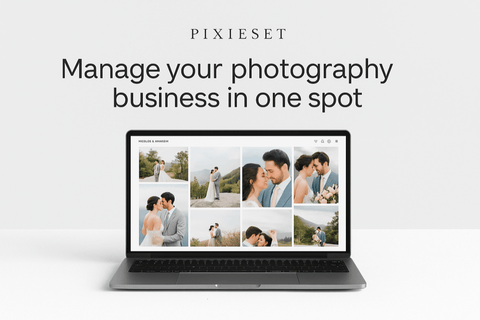

Hi!! I am Gayle. I am a wife to my handsome husband and mom to 4 beautiful kids. In my spare time, I am a photographer and blogger at Mom and Camera. I have a passion for sharing my love of photography with others. I teach local photography classes and regularly share photography tips and tricks on my blog. I hang out there a lot—I’d love you to stop by and visit!

Comments