- Lightroom Presets
- Best Sellers
- Mobile Presets
-
Photoshop
-
Learn
-
Support
-
Install
- Blog
By Amanda Padgett on | No Comments

In my previous post I explained what the Lightroom Catalog was - the compilation of all the images you have imported into Lightroom. This Lightroom catalog file (.lrcat) is not only your virtual picture library, but it is also all the organizational systems you have created such as keywords and collections, AND all the edit steps you have taken for each and every picture you have ever edited in Lightroom. That's a LOT of info!
Today I am going to talk about Today backing up your Lightroom Catalog to an off site location - one of the most important things you should be doing in Lightroom on a regular basis!
Many people back up their catalog (the file with .lrcat ending) as directed by Lightroom and move on with their day. However, unless you make some adjustments, the default Lightroom back up will automatically make a folder within your Pictures folder on your hard drive to store the back ups.
You may be thinking "Lightroom is doing what it should and backing up the catalog properly. What is the problem, Amanda?"
The big problem here is that the default back up is created on your internal hard drive and what happens if your hard drive fails? What happens if the laptop falls in a pool (that did happen to someone I know)? What good is backing up on the same device?
A backup (or a copy) of your Lightroom Catalog ABSOLUTELY needs to be stored somewhere other than on the same computer as your Lightroom!
The creators of Lightroom have built in several catalog backup options so you can choose how often to back up as well as where your back up is stored. You can choose what works best for you.
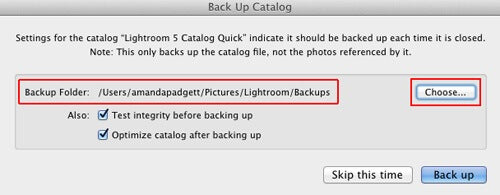
Below shows copies of my Lightroom catalog in one of my Dropbox folders. (I don't use Lightroom on my Macbook Air very much, so there are not many back ups.)
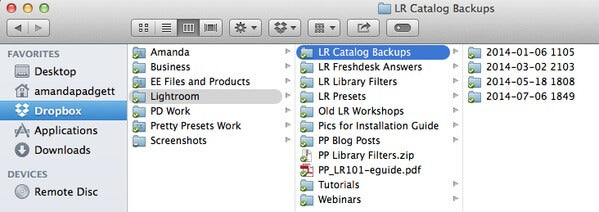
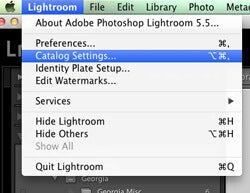
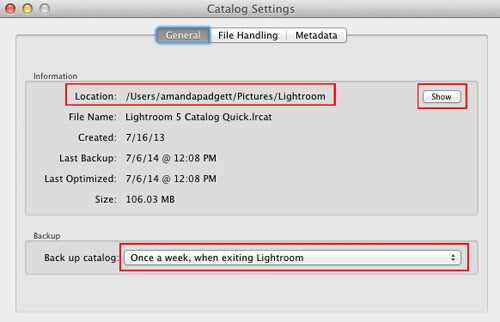
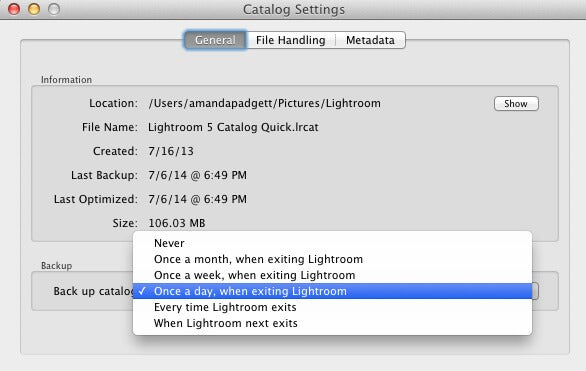
Here are some other very helpful tutorials related to the Lightroom Catalog:
Do you have any questions or comments about How to Backup Your Lightroom Catalog? Just leave us a comment below - we would LOVE to hear from you! And PLEASE SHARE this post using the social sharing buttons (we really appreciate it)!




Hi! I'm Amanda, a homeschooling mom of four, from South Carolina. I am passionate about photography, photo editing, and helping others learn to love their camera and editing programs.

Comments