- Lightroom Presets
- Best Sellers
- Mobile Presets
-
Photoshop
-
Learn
-
Support
-
Install
- Blog
By Anna Gay on | No Comments

A question that has been asked quite a few times recently our community is how to digitally restore old family photos that originated on film.
We all have them: cherished vintage family photos that have lost a little bit of their luster over time, whether it be dust spots, fading, or in some cases, a bit of physical damage.
Many of us are in the process of digitizing our family photos for safe-keeping, and in doing so, a little bit of digital restoration and retouching in Photoshop can really enhance the images and our memories. In this post, I will show you a couple of easy steps techniques you can use on your vintage photos.
What I have come to learn when restoring my old photos in Photoshop is that I tend to use the similar techniques that I use on photos taken today!
Keep in mind this tutorial requires a basic understanding of Layer Masks, so if you are unfamiliar make sure you read our tutorial at the above link to learn the basics.
One of the most important aspects of digitally restoring an image is to get a quality scan at an extra high resolution. In this image, my resolution is 1200 ppi:

Having the original negative is ideal, because you can get a more detailed scan that way. In this case, I only had a print, so I scanned the print.
If you do not have a scanner at home, you can find scanning services at most major office supply stores.
In the photo below, the first thing I noticed was that there were a lot of dust spots, so I removed them using the Patch Tool in Photoshop to remove some of the larger dust spots (if you need a tutorial on the Patch Tool, click here).

To minimize the smaller dust spots and minor scratches throughout the image, I often use the Dust and Scratches filter which can be found under Filter>Noise>Dust & Scratches:

You will want to play around with the Radius and Threshold, but in my experience, I have found that it is easier for me to work with if I start small and build up - a little bit of adjusting goes a long way here:

I then added a Layer Mask to my Dust & Scratches layers, and erased on my subjects, but left the noise reduction on everything else. This is to prevent my subjects from becoming any softer, because the focus was already a bit soft to begin with - a common problem with vintage photos:

I then made a Levels adjustment layer to brighten them up...

...and erased the areas behind them, and also on the sides of their faces, so that the highlights wouldn't be quite as intense:

Finally, I cropped the image to straighten the composition just a tad, did one more sweep with my patch tool, and added the Clarity action from the Pretty Actions PURE Color Workflow to bring some contrast to the image. Here is the before/after:

Digitally restoring black and white images is similar to what we just did with our color image, but the main thing you want to focus on is your image scan.
When scanning your black and white images, make sure to scan them as color images (RGB on most scanners) and not Grayscale. Color scans will give you more information to work with.
As is the case with many family photos, this photo appears to have some damage that occurred on the negative, so I used my patch tool to remove the burn marks just as I removed the large clumps of dust in my other image:

I also ran the Dust & Scratches filter on my black and white image. I finished off by running the Clarity action from the PURE Color Workflow. I cropped the borders of the original image, but feel free to leave the white borders if you prefer.

As a general rule of thumb, I always try to keep these edits simple, clean, and as true to the original as possible, because we want our memories to remain timeless, right?
Do you have any questions or comments about restoring old photos in Photoshop? Leave us a comment below - we would LOVE to hear from you! And PLEASE SHARE our tutorial using the social sharing buttons (we really appreciate it)!
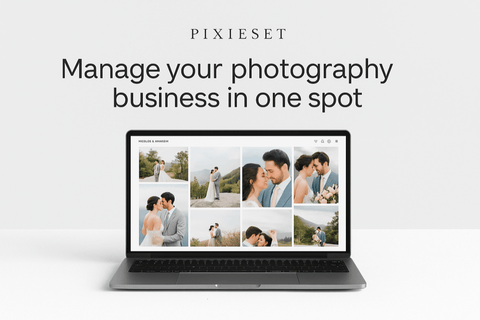



Anna Gay is a portrait photographer based in Athens, GA and the author of the dPS ebook The Art of Self-Portraiture. She also designs actions and textures for Photoshop. When she is not shooting or writing, she enjoys spending time with her husband, and their two cats, Elphie and Fat Cat.

Comments