- Lightroom Presets
- Best Sellers
- Mobile Presets
-
Photoshop
-
Learn
-
Support
-
Install
- Blog
By Pretty Presets on | No Comments

Lightroom was designed to easily manage thousands of images, but should we be housing thousands of images on our computer hard drives? Most users do not have the space and eventually must move images from their internal drive to an external drive.
Some users, like me, cannot even temporarily house the images on their internal drive because they simply DO NOT have the space. Almost every single image I import has to go to an external drive rather than only my internal drive.
What is the point to all this? It matters because WHERE the images are housed affects when we can edit them. Before smart previews, when I wanted to edit an image that was located on an external drive, I had to hook up that particular external drive to access it.
What if I was traveling and didn't have that specific hard drive with me? I would be out of luck. Before smart previews, when I went to edit, I would receive a message that the image was missing (as shown below).

Starting with Lightroom 5, Adobe added a great new feature called the "Smart Preview" that can be selected as an option during import.
When selected, an editable version of the file is created which can then be worked on in Lightroom, even though the actual file may be located on an external drive that is not connected to your computer.
This is where you can find the smart preview option on your import screen:

If you didn't set up smart previews when you imported previously, DON'T WORRY. You can always create smart previews after the fact in the Library Module. I will show you how below.
Note: If you imported images into Lightroom and chose the smart preview option while housing the files on an external drive, you will see "smart preview" listed below the histogram for your image in the Develop module.

Some things to consider before using smart previews:

Next, I will show you how to create smart previews for images already in your Lightroom that do not have smart previews. I will also show you how to smart previews once you don't need them anymore.
The first thing you will want to do when creating smart previews for existing image files, is to select some images that do not currently have smart previews that you would like to add smart preview to.

Once a smart preview for your images has been made, you should see "Original + Smart Preview" just under the histogram when you click on any one image. If you don't see that, then you will need to try again.

After you are sure you have the smart previews made, you can then disconnect the drive they are stored on and work only on the smart previews.
Remember, the purpose of smart previews is to allow you to work on an image housed on an external drive that IS NOT currently hooked up to your computer. This works very well for those of us (like me) that edit on a laptop with less than ideal storage space.
Once you have COMPLETELY FINISHED EDITING your images, you should consider discarding the smart previews because they do take up space on your hard drive. The originals will remain on whatever external drive you put them on, so they are safe and sound; you will just be getting rid of the smart previews because you don't need them anymore.

Do you have any questions or comments about Lightroom Smart Previews? Leave us a comment below - we would LOVE to hear from you! And PLEASE SHARE this post using the social sharing buttons (we really appreciate it)!

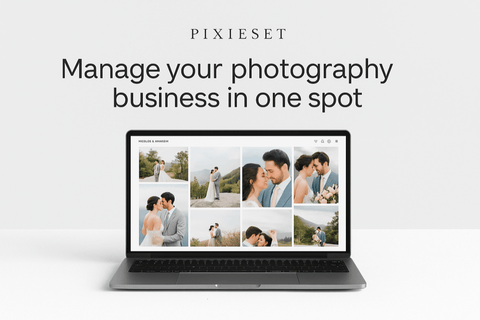


Comments