- Lightroom Presets
- Best Sellers
- Mobile Presets
-
Photoshop
-
Learn
-
Support
-
Install
- Blog
By Anna Gay on | No Comments

When I first started using Photoshop actions, I had already been using Photoshop for about a year. I understood the absolute basics of things like Levels, Curves and how to crop, but I had never given actions a try. At first, I had no clue what I was doing or how to use the actions I had downloaded - I was just pressing buttons.
After a couple of weeks of practice and playing around with various combinations of actions, I had a realization: opening up the individual layers and seeing how each one affected my images was actually teaching me a lot about Photoshop.
While your Pretty Photoshop Actions will save you time and make your editing process so much easier (and totally fun), if you let them, they can be a powerful teaching instrument that can increase your Photoshop prowess!
If you are new to Photoshop or Photoshop actions, let me show you a few different ways that you can look at and analyze the individual layers within your actions to see how they affect your photo.
By clicking on the triangle highlighted below, you can see each adjustment that was made within the action. This is the Make it Warmer action from the Pretty Actions Pure Color Workflow:

After clicking the triangle, you will see the individual adjustment layers beneath the name of the action. Some actions may only have 2 or 3 adjustment layers, while others may have 5 or more - it just depends on the action you are using. Seeing the individual layers will help you get a feel for what the action is doing to the image overall, such as changing the tone, adding clarity and contrast, or creating a more detailed color scheme within the image.
The name of your Pretty Actions is also a great indicator of what the action will do, but seeing the individual layers provides even more insight.
By clicking on the eye icon in your Layers palette, you can turn each adjustment layer on and off:

Here is a quick exercise for you that will really show you how each layer works, and how a combination of adjustments works together to produce a final result:
Play an action, and then turn off each adjustment layer (but not the Background layer). Now, start from the bottom, and begin clicking the eye icon to turn each layer on and observe how it changes the image. Do this for each layer, and note the changes.
As you do this, you'll begin to develop a better understanding of what each adjustment layer is doing. This will help you understand what each action does, and will also help you when you start to layer multiple actions because you will know what each action does, and how to mix and match to achieve the edit you want.
Like I was saying before, as you become more and more familiar with each action, you'll discover which actions work really well together, and you'll develop some of your own editing "recipes."
You can play Photoshop actions in a sequence (also known as "layering" your actions). This is how they will look when you layer them, one right on top of the other, with the most recent action on top:

Play with different actions in various combinations to see how they interact. Also, don't forget to adjust the overall opacity of each action if you want a more subtle (or more intense) edit:

To develop an even more fine-tuned understanding of how your actions work, you can double click on the individual layers' adjustment icons and make adjustments within each layer.
For example, in the Subtle Drama action, there is a Contrast adjustment on the first adjustment layer listed under the action name. I can double click the circle, and the Levels adjustment panel pops up, which gives me the ability to edit within the Levels panel, making a more detailed adjustment to the Levels, rather than affecting the opacity or the overall effect of the Subtle Drama action:

Opening the individual adjustment panels will also teach you how Levels, Curves, Color Fills and Vignettes in Photoshop work from action to action.
As you can see, there is so much more to your actions than just pressing a button - you can really learn a lot about Photoshop by opening up the layers on your Pretty Actions! I feel as though my Photoshop knowledge increased exponentially once I started using the above methods when working with actions.


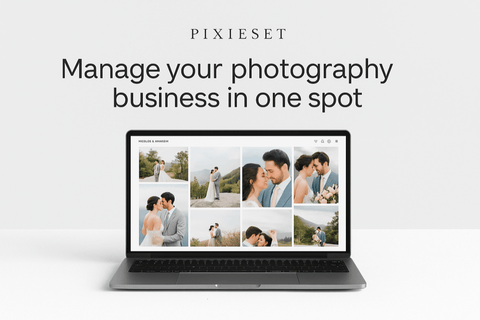

Anna Gay is a portrait photographer based in Athens, GA and the author of the dPS ebook The Art of Self-Portraiture. She also designs actions and textures for Photoshop. When she is not shooting or writing, she enjoys spending time with her husband, and their two cats, Elphie and Fat Cat.

Comments