- Lightroom Presets
- Best Sellers
- Mobile Presets
-
Photoshop
-
Learn
-
Support
-
Install
- Blog
By Anna Gay on | No Comments

A question that has come up on more than one occasion on our Pretty Photoshop Actions Facebook page is how to add text to an image in Photoshop.
As you can imagine, there are many ins and outs when applying text to an image, so I'm going to show you two basic text techniques to help get you started!
Start with your image open in Photoshop. Then create a new empty layer:

Select the Rectangular Marquee tool on the left tool bar, then draw your shape (square or rectangle) where you would like to place it on the image. You can also move it with your mouse after you have drawn it:

Click on your foreground/background colors (beside the arrow below) and set the foreground (front) color. I chose a light grey for this image:

I'm selecting the Paint Bucket tool to fill in the rectangle with the grey color I selected as my foreground color:

You can change the Blending Mode and Opacity of your rectangle by selecting Layer 1, and then clicking on the drop down menu next to Blending Mode. Experiment with various modes and opacities. Here, I have mine set to Multiply (which darkens the rectangle) at 16% opacity in order to blend the rectangle into my image:

When you are ready to add text, click on the Text tool, as shown below. Then, place your cursor where you would like to place your text, click, and type. You can move the text around with your mouse to change the placement, and you can also change the font and size of your text:

You may also want to experiment with changing the blending mode and opacity of your text layer, as well. Here, I have set mine to Overlay, which gave the text a nice gradient effect because it is blending with the gradient in the photo. I also reduced the opacity of the layer:

The translucent rectangle helps the text stand out from the image without being too bold, but you can also apply various effects to your text in order to make it stand out. There are quite a few to choose from, and a subtle drop shadow often does the trick.
Double click on your text layer in your Layers panel, and you will see the following box:

Experiment with the various effects to see how each behaves. As you can see above, I have added a subtle Drop Shadow. You can tweak the settings to make it even more subtle, or to really stand out. The effect here is so subtle that, when zoomed out, you do not notice the effect, but it is just enough to make the text stand out from the background.
Like I said before, there are many techniques for creating text in Photoshop, and these are just two of the many! We hope this tutorial gets you started!
Please comment below and share this post (using our social sharing buttons to the left) if you enjoyed this Photoshop tutorial or would like to share your thoughts. We really appreciate it!
Also, be sure to check out all of Pretty Actions professional Photoshop Actions and Overlay Collections!

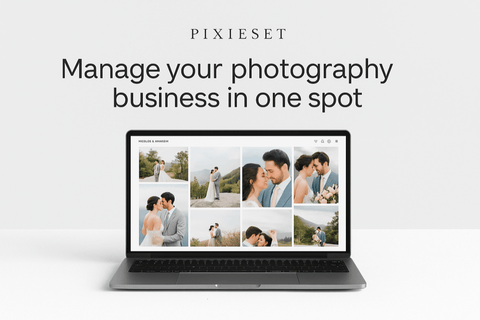


Anna Gay is a portrait photographer based in Athens, GA and the author of the dPS ebook The Art of Self-Portraiture. She also designs actions and textures for Photoshop. When she is not shooting or writing, she enjoys spending time with her husband, and their two cats, Elphie and Fat Cat.

Comments