- Lightroom Presets
- Best Sellers
- Mobile Presets
-
Photoshop
-
Learn
-
Support
-
Install
- Blog
By Gayle Vehar on | No Comments

The title may sound a little complicated, but the new features inside of Lightroom 5 are anything but complicated! Mostly they are updates or additions to features that were there before. And one of the new features I am going to mention is just COOL if you are a photographer on the go!
I have loved using all these new features over the last month or so and have found a few features that would make it hard for me to go back to Lightroom 4. So to help you sort through all this newness, I am ranking what I think are the top 4 new features in order of cool and useful!
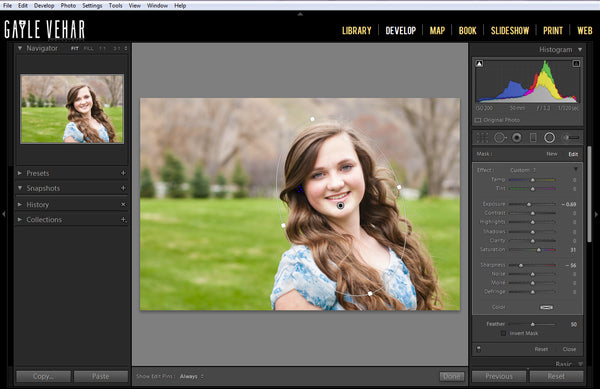
This one easily takes the #1 spot for me. The radial filter tool has quickly made it into my everyday workflow and given me a new favorite way to create a vignette!
While it is related to the Gradient Filter (it has the same sliders as the Gradient and Brush), I find it 100 times more useful because it can be applied in a circle. Essentially, I can draw a circle around the focal point of my photo and everything outside that circle OR inside that circle (you can choose by checking a box) will have settings applied to it.
This is a huge help when I want to add a vignette but my subject is not exactly in the center. But that isn’t the only time this comes in handy. This tool works nicely for adjustments that you want to apply to eyes and faces because both those things are already round!
Really, this tool will need it’s own post soon. That is how cool it is. For now, let’s move on to the second-most useful new tool in Lightroom 5!
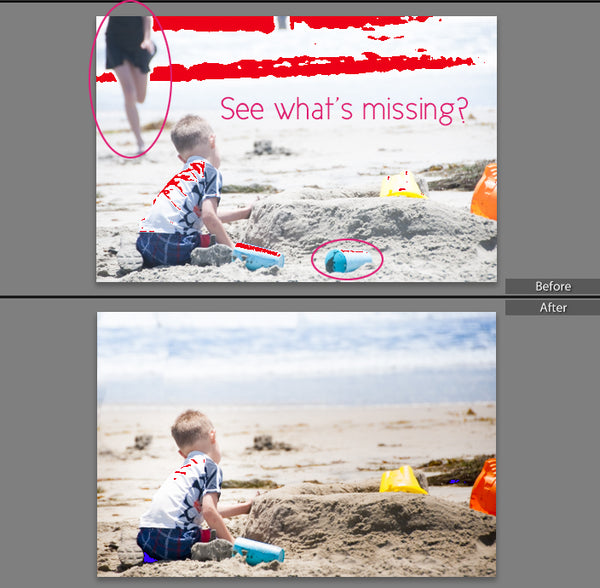
This tool was useful when it was introduced in Lightroom 3 (I think), but has always had it’s limitations. It could be used for acne, removing very minor background distractions (as long as they were round), and dust spots.
But Lightroom 5 gives this tool a major update. You can now brush over any shape that you want to remove and Lightroom will remove it. I don’t think it is quite as powerful as Photoshop’s Content Aware tools, but just the fact that I can create any shape I want makes it 200 times better than what was there before. I have tested this feature out and was able to remove some fairly decent sized distractions from photos. This tool gives me one more reason photos may not need a trip to Photoshop!

Smart Previews are completely new and will make any photographer that travels or just likes editing on-the-go EXTREMELY happy!
Essentially, Smart Previews give you the ability to develop photos even if the photos you are editing are offline. So, lets say that you have a wedding you need to edit. The photos are on your external hard drive. In the past the only way to edit the photos was to have the external hard drive hooked up to the computer—a bit of a juggling act to be sure. The minute the photos weren’t hooked up, they were offline and you couldn’t edit them.
Now, you can create Smart Previews for any images that you want to edit. Creating a smart preview will allow you to edit them and not have to carry around the external hard drive. Any changes that you make to the smart preview will be made to the actual image when you plug the external drive back in and open Lightroom. Ah. Maz. Ing!
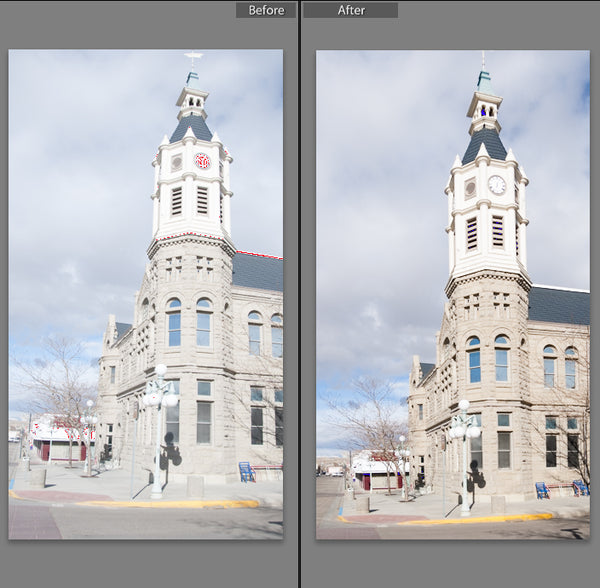
This feature rolls in at 4th place, but that doesn’t mean it isn’t cool. It just means that this feature isn’t one that I am going to find myself using everyday. For those of you that love shooting buildings and architecture, this feature may be #1 on your list.
Upright is found under the Lens Correction panel and will help to straighten all the angles and perspectives that make shooting architecture difficult. You could do this somewhat before using the manual controls under the Lens Correction panel. But now, Upright, does most of the heavy-lifting for you and then still gives you the ability to use the manual controls to make minor adjustments.
Happy editing in the new Lightroom 5!




Hi!! I am Gayle. I am a wife to my handsome husband and mom to 4 beautiful kids. In my spare time, I am a photographer and blogger at Mom and Camera. I have a passion for sharing my love of photography with others. I teach local photography classes and regularly share photography tips and tricks on my blog. I hang out there a lot—I’d love you to stop by and visit!

Comments