- Lightroom Presets
- Best Sellers
- Mobile Presets
-
Photoshop
-
Learn
-
Support
-
Install
- Blog
By Gayle Vehar on | No Comments

Whether we like it or not, watermarking photos is an important part of producing and sharing images online - especially if your images are the way you earn a living!
Are you wondering how to put a watermark on your photos? Today, I will walk you through the steps to create and add a watermark to your images in Lightroom Classic! (If you want to make a watermark in Photoshop, we have a separate tutorial here)!
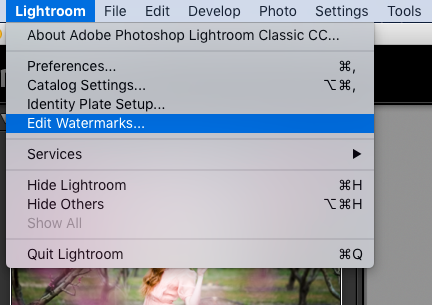
To begin creating your watermark, select "Edit Watermarks" from the Edit menu if you are on a PC.
If you're on a Mac, select "Edit Watermarks" from the Lightroom menu. A new dialog box will open up that looks like this:
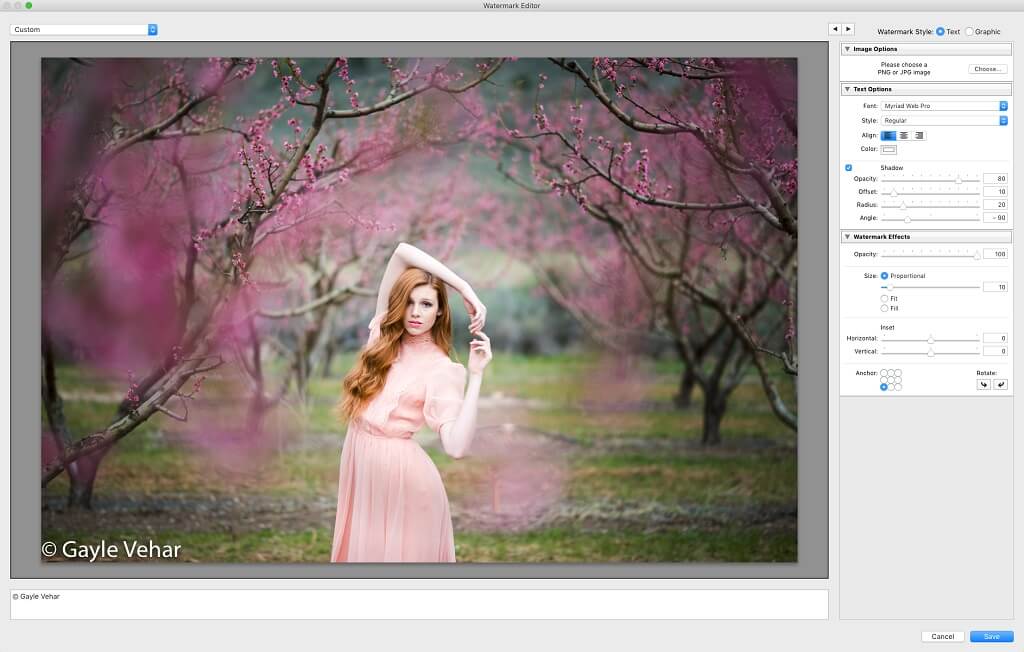
Next, you will need to choose the type of watermark you want to create - text or graphic watermark. You can find these options in the upper-right corner of the Watermark Editor.

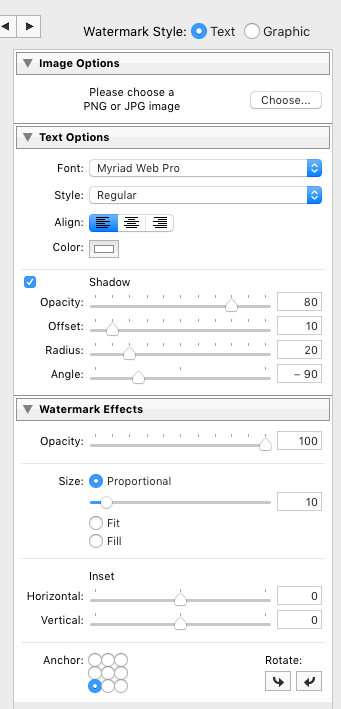
You can adjust how the watermark looks using the options in the menu located on the right side of the Watermark Editor. There will be font and drop shadow options if you use a text watermark. For both text and graphic watermarks, there will also be options to adjust the watermark's opacity and position.
Don't be afraid to play around with these options to see what they do.
When you have finished creating your watermark, click the "Save" button and give your file an original name so you can find it easily. Once it's saved, it will be available in any Lightroom module that allows you to use a watermark, including during export AND when using Lightroom publish services.
Keep in mind that there is no limit on how many watermarks you can create (as far as I know). So if you wish, you can make lots of different watermarks for different uses.
Are you unsure about adding a watermark to your photos? You can read more about the importance of watermarking images here.
As a BONUS, I created an additional video (below) to show you how to create a transparent PNG file from a Photoshop file so that you can create a graphic watermark in Lightroom. In the video, I also cover how to create and save a graphic watermark in Lightroom (this video is similar to the one above but will give you a graphic to place on your photo).
Do you have any questions or comments about Creating & Adding a Watermark in Lightroom? Just leave us a comment below - we would LOVE to hear from you. And PLEASE SHARE this post using the social sharing buttons (we really appreciate it)!




Hi!! I am Gayle. I am a wife to my handsome husband and mom to 4 beautiful kids. In my spare time, I am a photographer and blogger at Mom and Camera. I have a passion for sharing my love of photography with others. I teach local photography classes and regularly share photography tips and tricks on my blog. I hang out there a lot—I’d love you to stop by and visit!

Comments