- Lightroom Presets
- Mobile Presets
-
Photoshop
-
Learn
-
Support
-
Install
- Best Sellers
- Blog
By Gayle Vehar on | No Comments

While memory cards aren’t typically the most exciting part of photography, they are definitely an important piece of equipment that needs to be taken care of properly because they store and protect all of our images while we are out shooting.
The way I like to think about it is: the better we care for our memory cards, the better they will care for our images and the longer the cards will last before they need to be replaced.
To get the best performance from your memory cards, make sure to follow these simple tips:
Formatting your memory card in the camera you are using freshens it up and prepares it to best capture the images on that camera. If you switch your memory cards between cameras make sure to format them in the camera each time you insert a memory card.
Are you familiar with the garbage can button on the back of the camera? Avoid using it.
Deleting images using that button on your camera will shorten the life of your memory card and can cause errors. The fewer times you erase data from your cards using that camera function the better.

The easiest way to check for this is to look for the little red light that says your camera is still writing to the memory card. If the red light is still on, give the camera a minute to finish before you remove the card.
Most memory cards are pretty fast so this shouldn’t be an issue unless your are shooting in burst mode (lots of images in a short period of time).
The absolute best thing you can do is make sure your camera is off before removing the card. Personally, I have forgotten to do this a few times and my card wasn't instantly corrupted, but I know it can happen from time to time, so I try to remember to do that regularly.

As I will discuss below, memory cards can and do fail. If this happens to you during a photoshoot, switch out your memory card right away. You have a backup card, right?
If you don't have a backup, you may be out of luck. All I can say is to make sure you have a backup memory card for your next photoshoot (I usually bring 3 or 4 just to be safe) so that problem won't happen again.
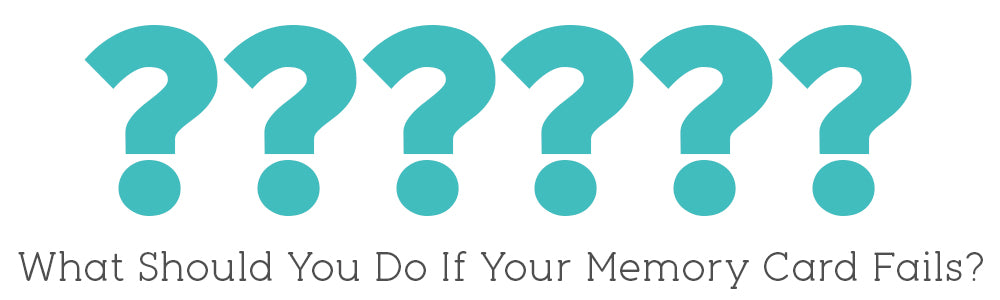
If your memory card just failed, or if you accidentally formatted it before you downloaded your images, then STOP!
Don’t take one more photo with that card the second you even THINK there may be a problem.
You should have several memory cards at your disposal so you can continue shooting. Put the potentially damaged card aside and use one of the others.

Here's what you should do next:
Check the manufacturers website. Most memory card manufacturers offer software to help you recover images from a reformatted card or from a card that fails.
Sometimes the software is free and other times you may have to pay a fee. At this time, Sony, Lexar and Transcend provide their recovery software for free. Kingston recommends MediaRecover software and SanDisk recommends RecoveryPro software.

I hope this information helps with your future memory card decisions and protects your images from any potential mishaps.
Do you have any questions or comments about Caring for Your Memory Cards? Leave us a comment below - we would LOVE to hear from you! And PLEASE SHARE this post using the social sharing buttons (we really appreciate it)!




Hi!! I am Gayle. I am a wife to my handsome husband and mom to 4 beautiful kids. In my spare time, I am a photographer and blogger at Mom and Camera. I have a passion for sharing my love of photography with others. I teach local photography classes and regularly share photography tips and tricks on my blog. I hang out there a lot—I’d love you to stop by and visit!

Comments