- Lightroom Presets
- Best Sellers
- Mobile Presets
-
Photoshop
-
Learn
-
Support
-
Install
- Blog
By Gayle Vehar on | No Comments

Lightroom’s Brush Tool is an invaluable tool that I use ALL THE TIME! Can you believe that at one time Lightroom didn’t even have a brush?
Lightroom’s Adjustment Brush is the best way to avoid taking photo into Photoshop or Photoshop Elements. And if that isn’t enough, these 3 reasons should make you want to pull out and use the Adjustment Brush whenever you possibly can!
There are times when I want to apply changes to the entire photo that I am working on. But there are EVEN MORE times when I want the changes to only affect a certain area - like my subject's face.
The adjustment brush is really the best option in this type of situation. It has the ability to lighten or change the white balance of certain areas while keeping the exposure or white balance in the rest of the photo just as it was shot.

Using Lightroom's Brush Tool is the easiest way to layer changes to areas of your photo. For example, let’s say that I have already lightened the subject of my photo. I can then take a new brush and apply some skin softening to specific areas on that same subject's face.
Any area of a photo can be affected by multiple brushes.
Changes that you make using Lightroom’s Brush Tool also can be layered with Lightroom Presets. That means that you can make an adjustment using a brush (or several brushes) and those changes won’t be adjusted or canceled out when you apply your favorite preset. Or, you can do the opposite—apply your favorite preset and then layer brushes over that preset!

Using the Adjustment Brush, you can also apply several settings at the same time. For example, you can move the slider to increase saturation and the slider to increase clarity and then apply both adjustments using the same brush. Using this technique will SAVE A LOT OF TIME - and time-saving is always appreciated! :)
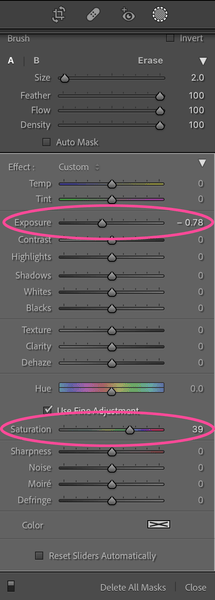
Save yourself EVEN MORE time by using the incredible Lightroom Portrait Brushes from Pretty Presets. They are super easy to use and will speed up your entire workflow process giving your work a naturally polished look
Having trouble with skin tones? The Portrait Brush Collection includes brushes that will help fix color casts, skin tones and smooth skin. There are also brushes to help reduce wrinkles, remove undereye circles, and reduce shine.
Do you want to enhance the beautiful color of your client's eyes or add definition to them? There are brushes that will enhance eye color, bring out catchlights and whiten the whites of the eyes.
Do you need to whiten your clients teeth? There are even brushes for that too!
Have fun enhancing your client's beauty in Lightroom!
Do you have any questions or comments about Why You Should be Using Lightroom Brushes? Leave us a comment below - we would LOVE to hear from you! And PLEASE SHARE this post using the social sharing buttons (We really appreciate it)!


Hi!! I am Gayle. I am a wife to my handsome husband and mom to 4 beautiful kids. In my spare time, I am a photographer and blogger at Mom and Camera. I have a passion for sharing my love of photography with others. I teach local photography classes and regularly share photography tips and tricks on my blog. I hang out there a lot—I’d love you to stop by and visit!

Comments