- Lightroom Presets
- Mobile Presets
-
Photoshop
-
Learn
-
Support
-
Install
- Best Sellers
- Blog
By Amanda Padgett on | No Comments

I'm writing today to share a cautionary tale about a certain woman (who worked as a Photoshop and Lightroom instructor, as well as a photographer on the side) who failed to make sure her images were properly backed up and lost a year's worth of photos.
Who is this person?
Amanda Padgett - thats ME! And the saddest part is that I am someone who has encouraged hundreds of people over the years to BACK UP THEIR IMAGES!
About four or five years ago I had a super-duper custom PC desktop built. This thing was 16 GB of RAM, 1 terabyte of storage, quad-core, and a raid 5 array - which means the computer had multiple drives so that even if two of the drives malfunctioned, my data would still be safe.
The possibility of losing images was something I took very seriously with my previous computer, and I had purchased a 2 TB external drive to back up my pictures frequently.
However, when I moved to my new mega computer with the fail-safe "raid array," I didn't have that same urgency to back up my pictures consistently. I would periodically back up my pictures, but not on a consistent basis.
I was lulled into a false sense of security! I was unknowingly playing with fire and as you can guess, I GOT BURNED!
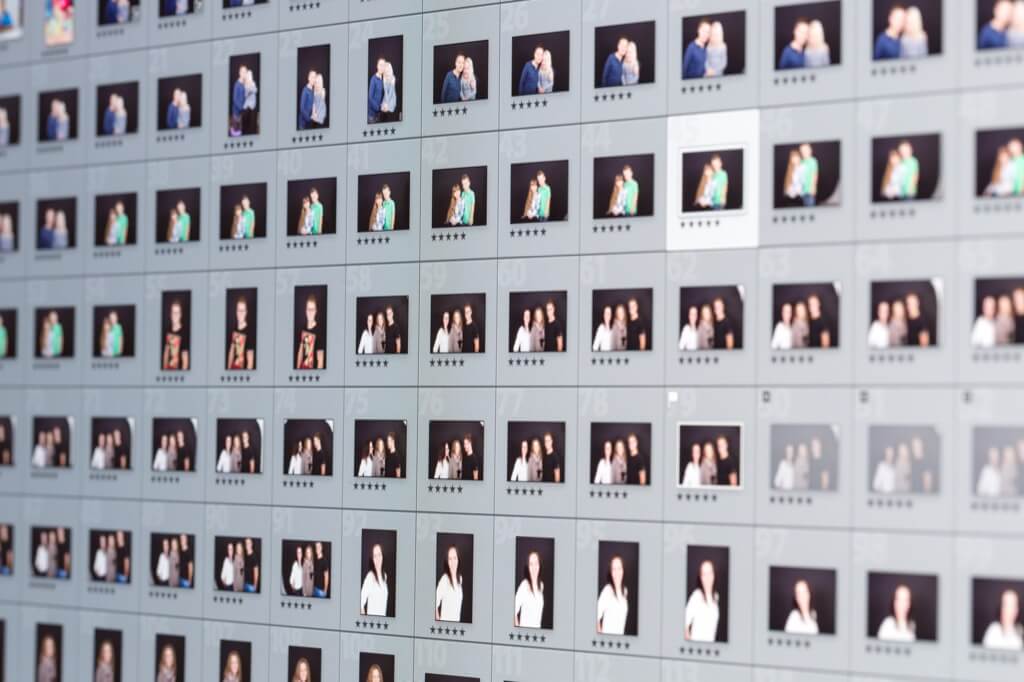
One day my computer did not boot up. Nothing. I took it to the computer doctor and they said that they could not recover ANY data from the drives. NOTHING!
I instantly had a sinking feeling in my stomach, but I thought to myself "everything would be okay," and that I didn't lose too many images because I had backed up a few months ago....right?
Nope!
When I checked my monster external drive I found I had not backed up my pictures for the ENTIRE YEAR. Twelve months of images were gone!
At first I was in disbelief. Then I started to have a panic attack. Thankfully I was able to get a grip fairly quickly and realize this was not the end of the world - I still had hundreds and hundreds of images of my children from the years before. And this wasn't a house fire where I might have lost ALL of my printed photos (real film photographs) in addition to a computer loss. I was certainly thankful for that.

Losing an entire year's worth of images brought me back to being much more diligent about backing up files.
The section below describes how I personally backup my photos. I hope it will encourage you set up your own backup solution, so you won't suffer the painful loss of image files that I did.
Whenever you upload images from your memory card to your laptop or desktop hard drive, you should IMMEDIATELY copy them on to a secondary external hard drive in one of three ways:

Personally, I use the top two options to back up files on to my external drive. But in addition, once that is completed, I also copy them on to SECOND external hard drive. Why?
Because hard drives can fail and/or become corrupted!
The last thing I want to happen is have my internal drive die, go to the external drive to get my saved images only to find out that the drive failed as well. Trust me, it can and will happen when you least expect it!
So, before I walk away from my desk, the images now reside in THREE locations:
I told you I got serious about backing up files, didn't I?
Because I know the question will come up, I will share what drives I use for backup.
Currently, I use two small, portable Seagate 1 TB drives. However, I also have a 2 TB desktop external drive that I haven't started using yet because I just switched from a PC desktop to a Mac desktop and haven't had a chance to reformat it for use with my Mac.
The image below shows one of my external drives in a protective case. I bring the drive with me wherever my laptop goes, so having this case protects it from potential damage.

Seagate is just one of many companies that manufacture good quality, dependable external drives. Look around and find the one that best suits your needs.
If you want to take your photography backup solution a step further, you should consider storing your images in the cloud.
I used to pay for backup with Carbonite but discontinued due to the super slow internet speeds where I live.
There are a variety of cloud storage options now, though, like Dropbox, Sync.com, Google Drive, and many more. Keep in mind, you will probably need to pay for storage, but it will be worth it and you also won't have to worry about losing your computer and drives to fire, theft, or flood.

I hope this information will encourage you set up your own backup solution, so you won't suffer the painful loss of image files that I did.
Do you have any questions or suggestions about Backing Up Your Photos? Just leave us a comment below - we would love to hear from you! And PLEASE SHARE this post using the social sharing buttons (we really appreciate it)!




Hi! I'm Amanda, a homeschooling mom of four, from South Carolina. I am passionate about photography, photo editing, and helping others learn to love their camera and editing programs.

Comments