- Lightroom Presets
- Mobile Presets
-
Photoshop
-
Learn
-
Support
-
Install
- Best Sellers
- Blog
By Lauren Alexander on | No Comments

A common misconception that many people believe is that skin retouching should focus on getting rid of the texture and making the skin smooth. This may be incorrect — skin texture actually brings the photo to life and can help it appear much more realistic.
My goal when retouching a photo is generally to repair any temporary skin imperfections, such as skin redness or blotchiness, as well as fix or enhance shadows. In most situations, you should stray away from manipulating the model’s actual features as these are what makes them unique. To accomplish this, I utilize a Photoshop technique called Frequency Separation and will show you exactly how I do this.
Note: The Photoshop keyboard shortcuts shared in this tutorial are for a Mac computer. If you are using a Windows computer substitute "ctrl" for "command" and "alt" for "option".
The purpose of this technique is to separate the texture on an individual’s face from the tone and shadows in the photo by placing them on separate layers. This is done so you can edit inconsistency in the colors, shadows, and highlights without destroying the texture and vice versa.
Here is the original image that I will be working with:

Once you have your photo uploaded into photoshop, press the “command” and “J” keys twice on your image layer. This will create two additional copies of the photo. Next, click the eye button to hide the top layer. Name this layer “texture” and name the layer below this “base layer.”

Following this, add a Gaussian Blur to the "base layer". You will be able to perform this action by selecting Filter > Blur > Gaussian Blur. Adjust the radius until the face texture is no longer visible (in this case, a radius of 5.2) and click “OK.”

Next, proceed back to your "texture" layer and click the eye icon to make it visible. From the top tab bar, select Image > Apply Image. In the pop-up window that will appear, change the layer to "base layer" (the blur layer).

Set the blending mode to subtract, the scale to 2, and the offset to 128. These numbers must be set to 2 and 128 in order to work as they should. Now select “OK.”

Change your blending mode on the "texture" layer to Linear Light.

Hold the shift key while clicking on both the texture layer and base layer to select them both. With both of these layers highlighted, click on the folder icon at the bottom right corner of your screen. This will group the texture and base layers together.

Now that the layers are separated through Frequency Separation, we can begin to edit and retouch the "base layer" and "texture" layer separately with the option to use two different techniques:
This technique requires painting on the face using the healing brush. Select the healing brush from the toolbar on the left side of the screen. This works best when paired with a drawing tablet.
Before performing this action, ensure that you are on your "base layer".

The healing brush settings that were used for this photo were: size at 80%, hardness at 71%, spacing at 33%, and roundness at 100%. Of course, these settings can be adjusted to what works best for your photo.
While your healing brush is selected, hold down the alt key on your keyboard and click on the area of the face you want to sample a skin color from. Then paint on the face using the same brush to blend the colors. You should be sampling nearby colors often as you brush over the face to smooth it out. This step works best for those who have some painting experience and a good eye for color.
This technique is more technical than manual and requires less painting skill. Once again, make sure you are on your "base layer".
Select the lasso tool from the tool bar on the left of your screen and increase the feather by adjusting the number in the feather field at the top of the page. In this case, 30 px of feather was sufficient.

Circle a portion of the face with the lasso tool. Press “Q” on the keyboard to bring up a quick mask showing you what your lasso tool selection looks like.
Adjust the feather at the top of the page if needed. You will need to re-draw your selection with the lasso tool to see any visual change to the feather of your mask.

Now select an area with the lasso tool that you want to blend. Once you have made a selection, go to the top toolbar and select Filter > Blur > Gaussian Blur. In the pop-up window, adjust the blur radius to about 24px and click “OK.” The area within your selection should now be nicely blurred.

When making your selections, select an area with the same level of shadow such as the forehead, cheek, or chin. Do not select the area over the tip of the nose for example, as this will over-blend shadows and highlights that give the face definition and shape.
Repeat this process with most of the face until everything is blended in to your liking and skin redness or blotchiness is gone. Try to stay away from hair and clothing as much as possible, but if you do cause a blur in those areas, the texture will be retained in the "texture" layer.
You can now show the "texture" layer by clicking on the eye icon to reveal the final product. The result should be a nicely smooth skin tone while keeping the original face texture intact.

If there are any texture imperfections such as a pimple, you can select the spot healing brush in the tool bar to the left. Adjust your brush size to match the texture area you want to fix by holding the “command” and “+” keys, then clicking the (+) or (-) buttons to increase or decrease brush size.

Now simply click on the area from the texture you want to fix and Photoshop will match and replace your selected area with a surrounding area of the same size.
Once these steps are completed, the images should appear similar to the ones shown below.


These steps should get you on the right track to edit beautiful skin in Photoshop, however if you want to save a ton of time and make your editing so much easier make sure to check out Pretty Photoshop Actions simple to use yet extremely powerful Pretty Retouch and Makeup Photoshop Actions Collection.
The set includes absolutely EVERYTHING you need for Portrait Retouch including an array of skin retouching and frequency separation actions, eye enhancing brushes in addition to all-in-one, color correction actions that enhance skin, teeth, hair, lips, cheeks and so much more!
If you missed our previous portrait editing tutorials check them out now! They build on the basic but necessary and important things you need to know when editing portraits in Photoshop:
Do you have any questions or comments about using Frequency Separation to Retouch Skin? Leave us a comment below - we would LOVE to hear from you! And PLEASE SHARE this tutorial using the social sharing buttons (we really appreciate it)!


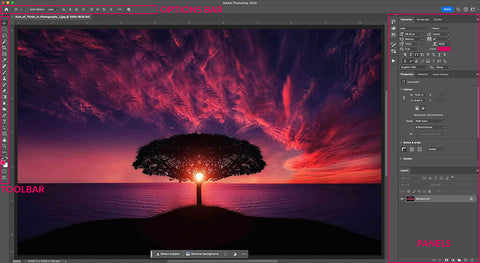

Lauren Alexander is a Visual Communications student at University of Windsor in Ontario, Canada. She is the Spring 2018 winner of the Pretty Photoshop Actions Bi-Annual Scholarship.

Comments