- Lightroom Presets
- Best Sellers
- Mobile Presets
-
Photoshop
-
Learn
-
Support
-
Install
- Blog
By Gayle Vehar on | No Comments

Achieving a good white balance in your photo will make all the difference in the quality of your final edit. Luckily, Lightroom has some fantastic tools that will help you achieve a good white balance quickly and easily.
My favorite Lightroom tool to fix white balance is the white balance dropper. You can find the white balance dropper at the top of the Basic Panel in the Develop Module. It will give you a good starting place for correcting white balance and sometimes even nail it perfectly.
Let's get started:
Click on the white balance dropper to select it. Your cursor will change to an eyedropper.

To use it the white balance dropper effectively, you will need to find a neutral tone in your photo. To find a neutral tone, hover the eyedropper over different areas of your photo and the Navigator preview will show you what your photo will look like if you were to click there.
Areas of your photo that are a gray, white or black (though not dark black) will work as a neutral tone. Once you find a tone that gives you a nice white balance, click there.
Depending on the photo, you may get a nice white balance with one click of the dropper tool. However, with many photos you may also need to use the Lightroom Temperature and Tint sliders in the Basic panel to further adjust the white balance to get it just right.
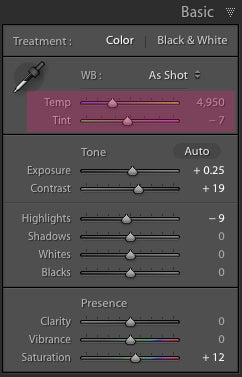
If the Temperature and Tint sliders are still not getting the white balance quite right, you can also adjust certain colors in the HSL Panel. The HSL panel is located two panels below the Basic Panel.
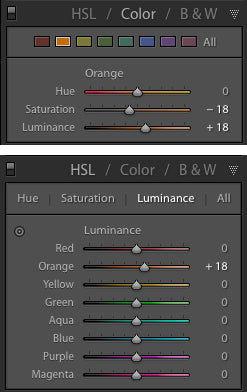
Here is a quick video to help you see how the white balance dropper can help you achieve a nice white balance - even in a photo where the white balance seems way off!




Hi!! I am Gayle. I am a wife to my handsome husband and mom to 4 beautiful kids. In my spare time, I am a photographer and blogger at Mom and Camera. I have a passion for sharing my love of photography with others. I teach local photography classes and regularly share photography tips and tricks on my blog. I hang out there a lot—I’d love you to stop by and visit!

Comments