- Lightroom Presets
- Mobile Presets
-
Photoshop
-
Learn
-
Support
-
Install
- Best Sellers
- Blog
By Amanda Padgett on | No Comments

The brush tool in the Masking Panel is a very powerful tool for making isolated changes to your image in Lightroom. I use portrait adjustment brushes ALL THE TIME for smoothing skin, whitening teeth, brightening eyes and many other types of edits.
If you are not using Lightroom Masking Brush as part of your workflow, you are missing an incredible tool that can dramatically improve your images. You can read more about Lightroom brush masking here.
When you open your masking tools, you will see the option for "Brush". Once you click on that options, all your brush sliders will appear. Two sliders at the top called Flow and Density affect how the brush tool works. But what the heck are "Flow" and "Density?"
Flow controls how much of the brush effect you see with every stroke of your mouse. The more you brush over an area, the more of the effect that you will see. Flow has a cumulative effect; keep brushing and more is applied.

When flow is set to 100, the full effect will be applied in a single brush stroke. When the flow is set at a lower level, it will take multiple brush strokes to apply a similar level of effect. This comes in quite handy when you're trying to control the level of effect on your image.
Density controls how much of the brush effect that is allowed through at all. It is like a credit limit on a credit card. When you move the density slider to a certain point (for example 50), then only 50% of the brush effect will show through, no matter how many times brush over the same area of your image. Period.

Using both flow and density together will give you optimal control over the edit, letting you set the rate at which the effect is applied, while at the same time setting a limit on how much the effect can change your image in total.
Did your Lightroom adjustment brush mysteriously stop working for you? Or are you trying to use it for the first time and it is not doing anything on your image?
What you are experiencing (or may experience in the future) is a common problem and has a simple fix.
The brush flow and/or density has been turned down.
The image below above shows where the flow and density sliders are and what it looks like when they are reduced. Check yours each time you use your brushes and make sure they are where they need to be for the edit you are trying to achieve.

Here is a short video illustrating this issue, so you can see it in action.


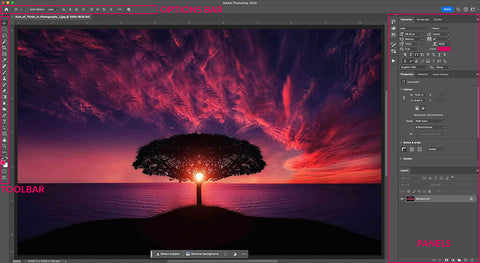

Hi! I'm Amanda, a homeschooling mom of four, from South Carolina. I am passionate about photography, photo editing, and helping others learn to love their camera and editing programs.

Comments