- Lightroom Presets
- Mobile Presets
-
Photoshop
-
Learn
-
Support
-
Install
- Best Sellers
- Blog
By Gayle Vehar on | No Comments

In most programs, there is more than one way to do something. And that is definitely true for renaming your files in Lightroom. Today I will share the three ways to rename your files in Lightroom and when you might want to use each method.
To rename your photos when importing, go to the File Renaming Tab on the right-hand side of the Import dialog box.
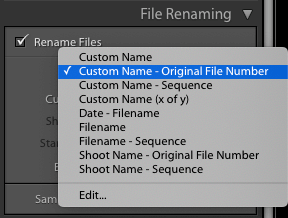
I import all my photos via Lightroom, and I rename all my files on import to get rid of the letters my camera places at the beginning of each filename - DSC (Nikon) or IMG (Canon). These just bug me, and I don’t want to see them.
This is the type of renaming you want to do on import - a process you will want to do for EVERY photo you import.
Follow these steps to create your own preset that renames your photos:
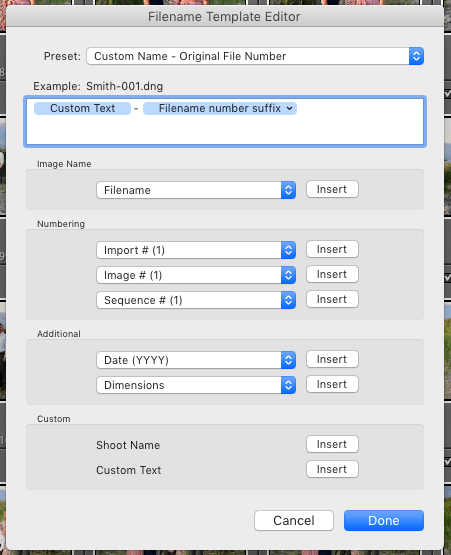
I like to use this type of renaming for client photos. I typically don’t love the long sequence of numbers that most of my files are left with after they have been taken. So once I have chosen my favorites, I select and rename them.
To do this, you need to be in the Library module. Then, select the photos you want to rename and hit the "F2" key or choose Rename Photos from the Library drop-down menu. (go here for my other favorite Lightroom keyboard shortcuts
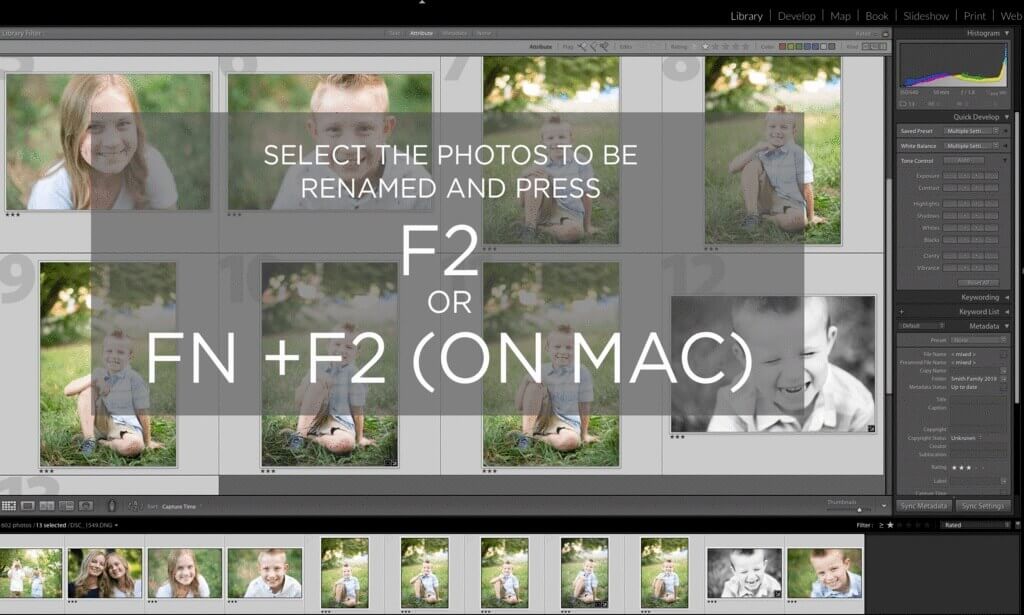
This will open a dialog box that will give you several options for renaming your files. “Custom Name-Sequence” is the one that I choose most often. Using this method, I can add the client’s name (custom name) and start the numbering of these favorites at #1 (sequence).
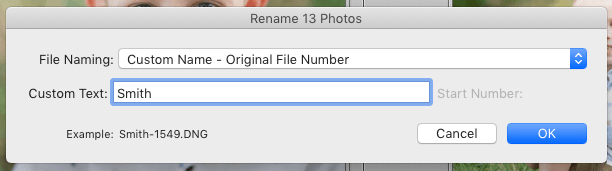
I choose this renaming method (over the next one I will tell you about) because I want the files that I give my client to have the exact same name on my hard drive. Otherwise, things can get very confusing, especially if you try to look up a photo to edit later on.
You can also rename on export from Lightroom. This is another way that I rename photos, but I DO NOT use it frequently for Client photos for the reason I just mentioned in the previous paragraph.
I DO sometimes use this renaming technique on files I am printing (to differentiate them from other files) or posting to my blog or social media (to have keywords in my photo title).
To rename on export:

From all of us at Pretty Presets, Happy Editing!!
Do you have any questions or comments about Renaming Files in Lightroom? Just leave us a comment below - we would love to hear from you! And PLEASE SHARE this post using the social sharing buttons (we really appreciate it)!




Hi!! I am Gayle. I am a wife to my handsome husband and mom to 4 beautiful kids. In my spare time, I am a photographer and blogger at Mom and Camera. I have a passion for sharing my love of photography with others. I teach local photography classes and regularly share photography tips and tricks on my blog. I hang out there a lot—I’d love you to stop by and visit!

Comments