- Lightroom Presets
- Mobile Presets
-
Photoshop
-
Learn
-
Support
-
Install
- Best Sellers
- Blog
By Elizabeth Halford on | No Comments

I get so many emails from folks wanting a simple answer to the question "should I use Lightroom or Photoshop?"
I think of it like this: if you want limitless editing possibilities and are interested in graphic design, get Adobe Photoshop. Its also great for adding special touches like a beautiful sky replacement, sunflare or other overlays to an image. But if you are a photographer who wants massive possibilities at your finger tips and does not want to spend A LOT of time (not to mention $$) editing their shots, go with Lightroom.
Lightroom will take some getting used to. For example, when I first started using it, I didn't understand the concept of importing and exporting. I didn't get why I couldn't just open, edit, save and close like I can with Photoshop. But there are plenty of generous people and groups out there (like the Pretty Presets & Actions Facebook group) who will help you figure that out.
ALSO, check out Pretty Preset's FREE Lightroom training webinars. They are 100% worth your time and you will come out feeling completely equipped to start yout long and happy life with Lightroom!
So if the jury is still out about whether you want to start your editing with Lightroom (or switch to it from another program like Photoshop), then allow me to share with you the top 5 ways Lightroom will make your workflow a breeze.

(Edited with presets from the Pretty Film Bohemian Collection)
Like I said, the import/export part of LR seemed like rocket science to me. I was perplexed (don't laugh at me!) but it's like this...instead of opening your photo, editing and then saving, importing your images into Lightroom will save your butt in so many ways.
As a busy mom, I often spend my editing days jumping back and forth from the computer to the kitchen, school run, back to the computer, upstairs to change a diaper, back to the computer, etc etc. And at some point, my 7 year old will log me out on the computer so he can play a video game. And my hours of editing?
They would be lost if it weren't for the fact that the files aren't simply opened for editing. Instead, they're imported into LR so that whenever I go back into the program, I can pick up where I left off and nothing gets lost (thank goodness for that!)
Lightroom presets are clearly the funnest part of LR. I LOVE presets! They are (in theory) one-click edits for your photos. In practice, you will generally still need to do some of your own tweaking but they will save you A LOT of time, I swear! Pretty Presets has some incredible presets (Portrait Presets and their Film Presets are favorites) - make sure to check them out!!
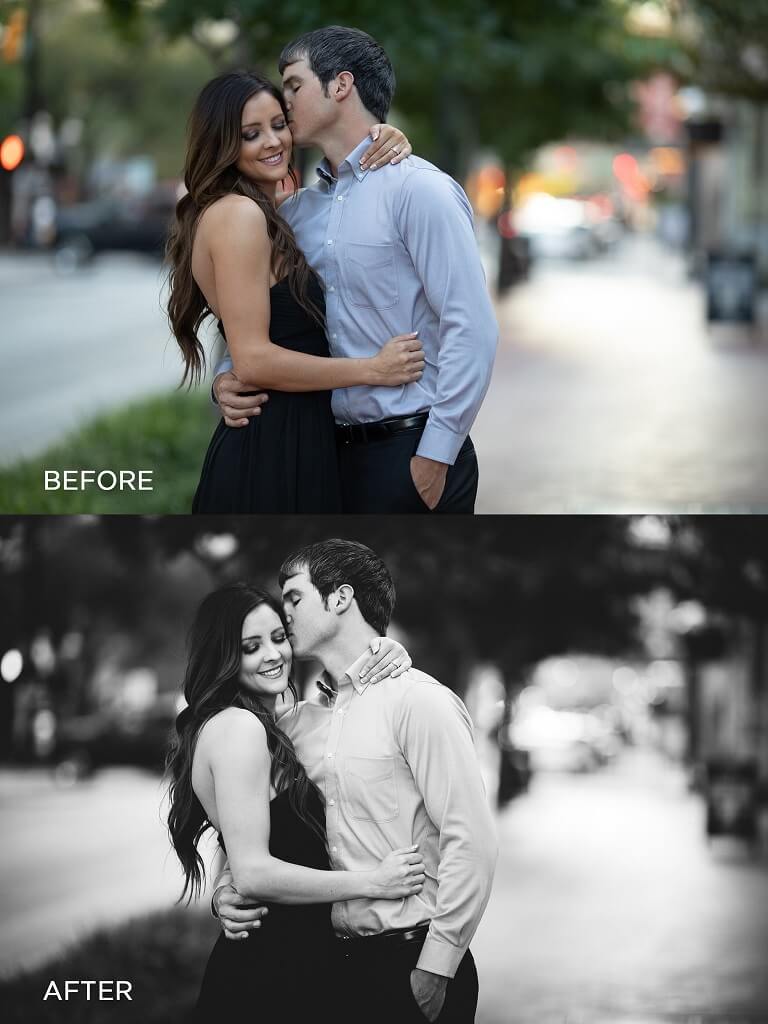
(Edited with presets from the Enchanted Garden Collection)
The 'previous' button is my absolute favorite button in any computer program ever. Say you're editing a wedding ceremony. You spend 5 minutes putting together the most perfect combination of settings for the perfect B&W. But you still have 20 shots to edit. Well, just move over to the next shot and hit 'previous'! It will apply your perfect settings onto the next image in a nanosecond.
A variation on the above concept is copying your settings and pasting them onto another image. When viewing an image, right-click-copy or just hit ctrl+c and the panel will come up that asks you which settings you want to copy.
For example, I usually de-select 'crop' because I don't want to crop every shot the same way. Then, you can right-click-paste or ctrl+v the settings onto any other photo. And yet again, you've saved potentially hours of your life editing every image in the exact same way.

(Edited with presets from the Clean Edit Portrait Workflow Collection)
When you're all done, just export all the images into a new folder (I call mine 'edits' or something similar) and instead of individually saving all of my images one by one, they all save in one go. Read more about exporting in Lightroom here.
So there you have it. 5 ways that LR makes editing faster & easier. After all, editing is just part of being a photographer. It shouldn't be eating your whole life away.
Do you have any questions or comments about Lightroom Vs. Photoshop? Leave us a comment below - we would LOVE to hear from you! And PLEASE SHARE our tutorial using the social sharing buttons (we really appreciate it)!




Elizabeth Halford is a professional photographer and blogger. She gives real photography advice in real.plain.english.

Comments