- Lightroom Presets
- Best Sellers
- Mobile Presets
-
Photoshop
-
Learn
-
Support
-
Install
- Blog
By Gayle Vehar on | No Comments

Silhouettes are one of my favorite photos to create for clients. A dark subject set against a beautiful sky is a stunning image! (If you want to know how to photograph a silhouette, click the link)!
But what happens when the sky behind your silhouette isn't as exciting as you want? Can that be fixed in Lightroom?
Absolutely YES, It certainly can!!
Watch this video to learn how to enhance a silhouette sky in Lightroom or follow the steps below the video:
Disclaimer: This isn't going to work if your sky is totally blown out and there is no information to work with and add color to. If that is the case, consider adding a sky overlay in Photoshop
We are going to use a few different brushes to add color into the sky so you need to know where the brush tool is found. Once in the Develop Module, the Adjustment Brush Tool will be located directly under the Histogram on the far-right side of the tool bar.

To recreate the look of a beautiful sunset, we are going to use a few different color brushes over our image. We will start at horizon where the sun is the strongest and add the a really rich orange color.
Make sure all your brush settings are set to 0. Move down to the color box at the bottom of your brush settings. Click on the box next to the word color and choose a strong orange color from the color box that opens. Brush the orange color next to the horizon line where the sun is setting.

Sunsets generally have a couple of colors going on in the sky. Often times there is some blue or purple or pink in the sky as well.
To add some additional color to your sky, click the word "New" at the top of the brush tool. Then click on the color box again and choose a different color. Paint the new color on some other parts of your sky.
Repeat this step for as many colors as you'd like to add to your sky.
If you are painting the sky in a true silhouette image, then if you get a little color on your subject it likely won't matter because they are black anyway. If you are using this technique on a non-silhouette photo, you may need to erase the color off of your subjects a bit.

To erase color from your subjects, highlight the pin associated with the color you need to erase. Press the alt/option key or click on the word erase in the middle of the Adjustment Brush options.
Your brush will now have a little minus sign in the middle of the brush. Anywhere you paint now will remove the effect from your image. You may need to adjust the size of your brush. You can do that using the "Size" slider under the word erase or using the left [ and right ] bracket keys as a shortcut.
Have fun creating amazing skies in Lightroom!
Do you have any questions or comments about Creating a Beautiful Silhouette Sky in Lightroom? Leave us a comment below - we would LOVE to hear from you! And PLEASE SHARE this post using the social sharing buttons (we really appreciate it)!


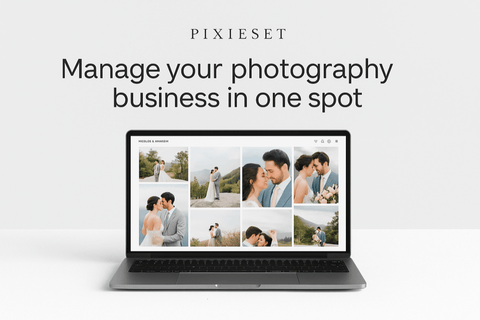

Hi!! I am Gayle. I am a wife to my handsome husband and mom to 4 beautiful kids. In my spare time, I am a photographer and blogger at Mom and Camera. I have a passion for sharing my love of photography with others. I teach local photography classes and regularly share photography tips and tricks on my blog. I hang out there a lot—I’d love you to stop by and visit!

Comments