- Lightroom Presets
- Mobile Presets
-
Photoshop
-
Learn
-
Support
-
Install
- Best Sellers
- Blog
By Gayle Vehar on | No Comments

Adobe recently released a new version of Lightroom - Lightroom CC. This version of Lightroom has a web-based application, mobile application, and a desktop version. Currently, this version (Lightroom CC) is not as powerful as Lightroom Classic (the desktop version we have used and loved for many years)!
Even though it isn't quite as powerful as Lightroom Classic, we have found that you CAN use your Lightroom presets in this version AND in the mobile versions of Lightroom Creative Cloud as well. This version of Lightroom still does NOT have the ability to use adjustment brushes or brush presets. We are definitely hopeful that this feature will come soon.
The good news is that installing your Pretty Presets for Lightroom is as easy as copying, pasting, restarting. Follow the steps below, or check out the short video at the bottom of this post!
Open the Lightroom CC app on your desktop. The app will look like this!
![]()
Download your new Pretty Presets zip file and note where it is saved on your computer.

Go to File>Import Develop Profiles and Presets. Navigate to the zipped preset file you downloaded. If you have previously unzipped the download, navigate to the folder that holds the XMP files. Your presets will be installed!

To apply your presets in Lightroom, select an image and click on the three horizontal lines on the right-side of the screen. Click the Presets button at the bottom of the panel and use the small arrow to the left of the collection name to open the folder of presets. Click a preset in the folder to apply it.
Do you have any questions or comments about Installing Your Lightroom Presets in Adobe Lightroom CC? Just leave us a comment below - we would LOVE to hear from you! And PLEASE SHARE this post using the social sharing buttons (we really appreciate it)!

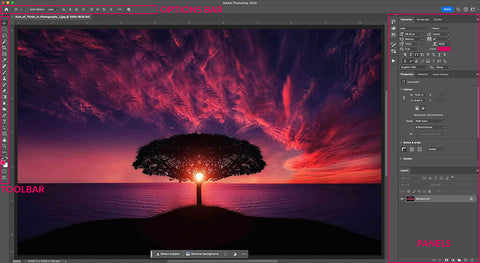


Hi!! I am Gayle. I am a wife to my handsome husband and mom to 4 beautiful kids. In my spare time, I am a photographer and blogger at Mom and Camera. I have a passion for sharing my love of photography with others. I teach local photography classes and regularly share photography tips and tricks on my blog. I hang out there a lot—I’d love you to stop by and visit!

Comments