- Lightroom Presets
- Mobile Presets
-
Photoshop
-
Learn
-
Support
-
Install
- Best Sellers
- Blog
By Laura Thomas on | No Comments

The very first thing I did to the image was apply a "global" preset, meaning it would effect the entire image, not just a portion of it. I used the Aphrodite preset from the Pretty Film Pastels collection. This gave the image beautiful, deep tones and made it just pop!
Below is a comparison of the SOOC (straight out of camera) and how it looks after the one-click edit using Aphrodite.


Isn't incredible how much of a difference using the Perfect Portrait brushes are? Below is a side by side of the original, unedited image, and the final result with Aphrodite and brushes.



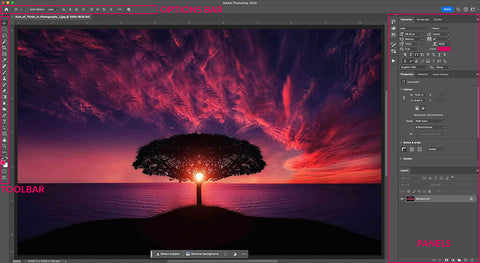

Laura is married and has two children who keep life exciting. She loves people, capturing beauty and enjoys a spending time with her family. She is the Co-Founder of PRETTY (Pretty Presets, Pretty Actions + Pretty Forum).

Comments