- Lightroom Presets
- Mobile Presets
-
Photoshop
-
Learn
-
Support
-
Install
- Best Sellers
- Blog
By Gayle Vehar on | No Comments

Many Lightroom users have been enjoying the mobile version of Lightroom!
However, until the most recent update, a critical editing feature was missing from Lightroom Mobile compared to the desktop version - BATCH EDITING!
The addition of batch editing (or the ability to sync edits across multiple photos) in Lightroom Mobile is a huge step forward for the mobile version to become a more professional editing tool. For that, I am very excited!
Why Sync Your Edits?
One of the top features of any serious editing program is the ability to edit one photo and then copy those settings onto other images (that have similar lighting) in the same photo series.
Syncing edits will speed up your workflow and allow you to edit images very quickly and efficiently!
Batch editing (or syncing edits) in Lightroom Mobile is now available for iPhone, Android, and Chrome users. It's easy to accomplish too; just follow these 3 simple steps:
Open your Lightroom Mobile App and navigate to your photos. You should see several images on the screen at once. It could be in one of your albums or "All Photos."

Long press (press and hold) on the photo whose settings you want to copy over to several other images.
If you have difficulty doing this, tap on the three dots "..." in the upper right corner of the screen and press "Select" from the menu that opens. Then tap the image whose settings you want to copy.

Once you have the images selected, choose "Copy" from the options at the bottom of the screen. Tap "Done."
Long press (press and hold) on the image or images to which you would like to paste the settings you just copied.
Once again, if you have difficulty doing this, tap on the three dots "..." in the upper right corner of the screen and press "Select" from the menu that opens. Then tap the image or images to which you would like to copy the settings.
Once the images are selected, choose "Paste" from the options at the bottom of the screen. Then tap "Done."

You're done! Wasn't that easy? To make things even easier, edit your images using Pretty Presets for Lightroom Mobile and copy those settings to all the photos with similar lighting.
Do you have any questions or comments about How to Batch Edit in Lightroom Mobile? Leave us a comment below - we would LOVE to hear from you! And PLEASE SHARE this post using the social sharing buttons (we appreciate it)!


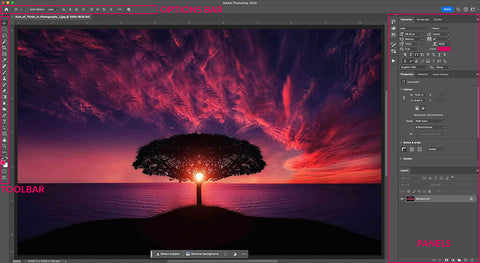

Hi!! I am Gayle. I am a wife to my handsome husband and mom to 4 beautiful kids. In my spare time, I am a photographer and blogger at Mom and Camera. I have a passion for sharing my love of photography with others. I teach local photography classes and regularly share photography tips and tricks on my blog. I hang out there a lot—I’d love you to stop by and visit!

Comments