- Lightroom Presets
- Best Sellers
- Mobile Presets
-
Photoshop
-
Learn
-
Support
-
Install
- Blog
By Anna Gay on | No Comments

A while back, a photographer friend of mine made a really neat DIY rainbow light filter using diffraction glasses, and I wanted to give it a try myself so that I could show you how. Let me tell you, making this little rainbow filter and shooting with it have been so much fun, so I encourage you to try it if you are looking for something new!
Here's how to make your own...
First, you will need a pair of diffraction glasses, and a lens filter that you don't mind putting a little bit of tape on the edges.
The diffraction glasses that I ordered are cheap and flimsy, which is exactly what you want! You want to be able to cut them apart to fit them onto your lens filter. The nicer ones with actual lenses and sturdy frames aren't as easily applied to your lens filter. Here is a link to the kind I used: 5 Pack GloFx Diffraction Glasses on Amazon.
So, order the 5 pack so that you can use a pair for lens filter purposes, and give the rest to the kids - everyone wins!
Next, you'll need a lens filter that you don't mind applying tape to the edges - this is a great time to use one of those really cheap UV filters that came with your camera and/or lens package! In this case, I used a warming filter that I haven't used in ages.

When you wear the glasses, you'll see all kinds of neat rainbow starbursts when you look at a light source. Here, you can sort of see the rainbow effect:

I cut the glasses down to just the diffraction lens/paper:

Then, I gently taped the paper to the lens filter. The diffraction paper didn't cover my entire lens filter, but it still worked just fine:

When applying the tape, make sure that you keep the tape ABOVE the threading on the filter so that it does not transfer any tape or reside to the threading on your camera.

Here are a few examples for you to see how it works:



So, there you have it - one of the neatest experiments I have made lately! Here are a few bonus tips:
If you want an even EASIER and FASTER way to add rainbow light effects to your images, take a look at the Pretty Actions Kaleidoscope Overlays Collection. These light effects (including rainbow) can be added in Photoshop in just a few clicks and were 100% optically captured in-camera using a variety of iconic vintage lenses, to give you THE MOST AUTHENTIC EFFECT.
Do you have any questions or comments about How to Create a Rainbow Light Filter? Leave us a comment below - we would LOVE to hear from you! And PLEASE SHARE our tutorial using the social sharing buttons (we really appreciate it)!


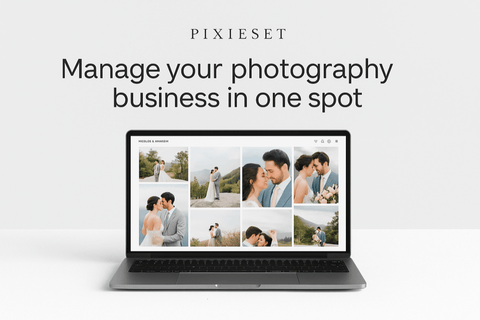

Anna Gay is a portrait photographer based in Athens, GA and the author of the dPS ebook The Art of Self-Portraiture. She also designs actions and textures for Photoshop. When she is not shooting or writing, she enjoys spending time with her husband, and their two cats, Elphie and Fat Cat.

Comments