- Lightroom Presets
- Best Sellers
- Mobile Presets
-
Photoshop
-
Learn
-
Support
-
Install
- Blog
By Anna Gay on | No Comments

There are many technical ins-and-outs to monitor calibration. Most of us have an average amount of tech-savvy, so I am writing this for people who simply want their images to look better, without having to get too technical.
Let’s look at a few ways to go about calibrating your monitor:
First, you will want to let your monitor warm up for about 30 minutes prior to calibration.
Your computer will allow you to calibrate your monitor manually by walking you through a series of steps where you will adjust gamma, brightness, contrast and saturation. You will be presented with a correct image, and you can adjust your settings until they match the correct example.
On a PC using Windows, just open the Control Panel and then search for Color Management. Click on the "Advanced" tab, select "Calibrate Display" and follow the on-screen instructions.
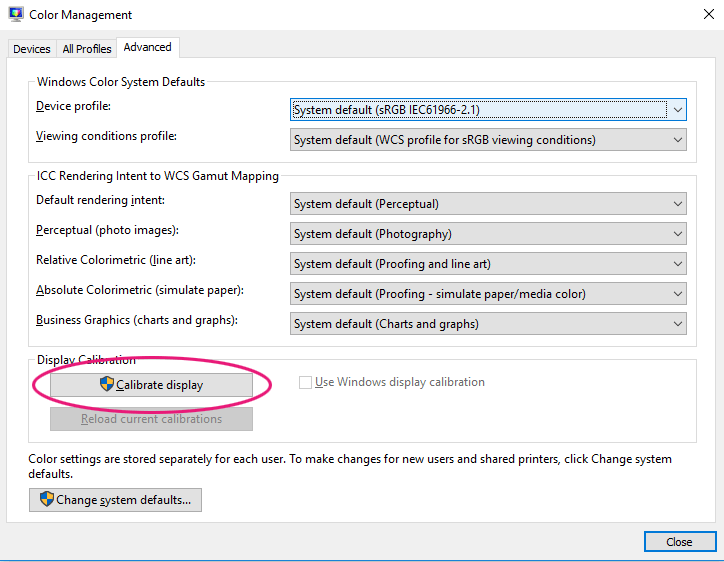
On a Mac, open System Preferences, Displays, Color and then click Calibrate, which opens the Apple Display Calibrator Assistant.
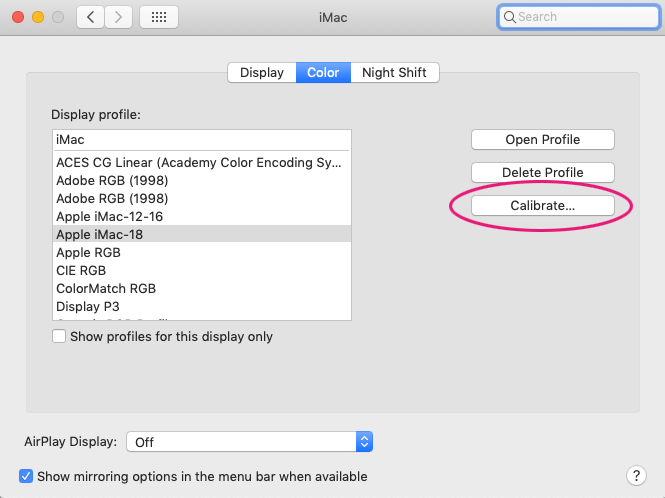
After you correct all of the settings in the prompts, your screen may appear a little strange to you when you first calibrate it. Don’t worry, though, you will get used to it quickly.
Also worth noting: when calibrating your monitor on your own, keep in mind that you are relying on your eye to make those adjustments. Everyone sees color differently, and some of us have more trouble discerning subtle color shifts than others.
For me, I have a lot of trouble with blues and greens. You may want to take a color test to see how accurate (or inaccurate!) your color acuity is, taking the results into consideration when you adjust your monitor. Here is a sample color acuity test.

If your color acuity is highly inaccurate, you may want to consider purchasing an automated calibration product.
You can find a great discussion on professional monitor calibration products and links to some very popular monitor calibration devices here.

Do you have any questions or other tips about Monitor Calibration? Leave us a comment below - we would LOVE to hear from you! And PLEASE SHARE this post using the social sharing buttons (we really appreciate it)!




Anna Gay is a portrait photographer based in Athens, GA and the author of the dPS ebook The Art of Self-Portraiture. She also designs actions and textures for Photoshop. When she is not shooting or writing, she enjoys spending time with her husband, and their two cats, Elphie and Fat Cat.

Comments