- Lightroom Presets
- Mobile Presets
-
Photoshop
-
Learn
-
Support
-
Install
- Best Sellers
- Blog
By Gayle Vehar on | No Comments

Sharpening in Lightroom isn't something that's talked about very often. It isn't one of the exciting things that makes your photo beautiful or transforms it in amazing ways.
It's one of the little things. But the little things can sometimes make a huge difference, so here is a breakdown of all the sharpening sliders in Lightroom and how to use them!
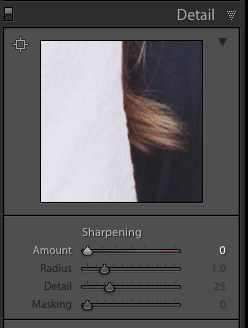
The Sharpening sliders are found in the Detail Panel. This is also the same panel where Noise Reduction is found. Each of the sliders has a different function.
The amount slider will adjust the intensity of the overall sharpening for the entire photo.
Think edges when thinking about the radius slider. This slider determines how far out from the edges you will see sharpening and is best adjusted while holding down the Alt/Option key. When you hold down the Alt/Option key, your photo will go black/gray and you should adjust it until you can see just the main edges of your photo.
The detail slider will help bring back details and keep the sharpening focused on those details. This slider is also best adjusted by holding down the Alt/Option key and dragging the slider until you can start to see some detail from your image.
The masking slider is really the magic slider in the Sharpening section. This slider will look for solid or smooth areas and try to mask off the sharpening from those areas and keep it to just the edges. I am typically very conservative with the other sharpening sliders. However, with this slider I am VERY generous and usually use a very high amount.
If you choose to sharpen in Lightroom, you probably should NOT sharpen your images on export. This could leave your photos over-sharpened which is generally NOT a good thing for an image.
To see the Sharpening Panel in Lightroom in action, watch our tutorial video below. We explain each of the sliders and show you how to adjust them for your image!




Hi!! I am Gayle. I am a wife to my handsome husband and mom to 4 beautiful kids. In my spare time, I am a photographer and blogger at Mom and Camera. I have a passion for sharing my love of photography with others. I teach local photography classes and regularly share photography tips and tricks on my blog. I hang out there a lot—I’d love you to stop by and visit!

Comments