- Lightroom Presets
- Mobile Presets
-
Photoshop
-
Learn
-
Support
-
Install
- Best Sellers
- Blog
By Anna Gay on | No Comments

If you are a JPEG or TIFF shooter but would like access to all the features of Adobe Camera RAW (ACR), you can do so by opening your JPEG or TIFF images through Adobe Bridge and then in Adobe Camera RAW. This was not immediately obvious to me for many years, so I am excited to share this tip with all of you who shoot in JPEG or TIFF!
While I encourage you to shoot in RAW as much as possible, this tutorial is NOT about the benefits of shooting RAW vs. JPEG - if you want more information on that, READ MORE HERE.
In this post, I just want to show you the steps to open and edit your JPEG and TIFF images in ACR as needed!
Before I show you how, you may be asking yourself why someone would even want to edit in Adobe Camera Raw?
Because in ACR, you have access to fast yet fine-tuned adjustment features such as radial filters, split-toning, and noise reduction, just to name a few, and ACR is great for making tweaks to your images before opening them in Photoshop!
Step 1: Open Photoshop. Go to File>Open and then navigate to the JPEG file you'd like to open in Adobe Camera Raw.

Step 2: With the file showing in Photoshop, go to Filter>Camera Raw Filter. This will open the Adobe Camera Raw window and allow you to make all the adjustments you'd like in ACR.

Step 1. Open Adobe Bridge and navigate to where you have imported the images you would like to edit.
Step 2. Right-click on the image to be edited, then select Open in Camera Raw from the menu.
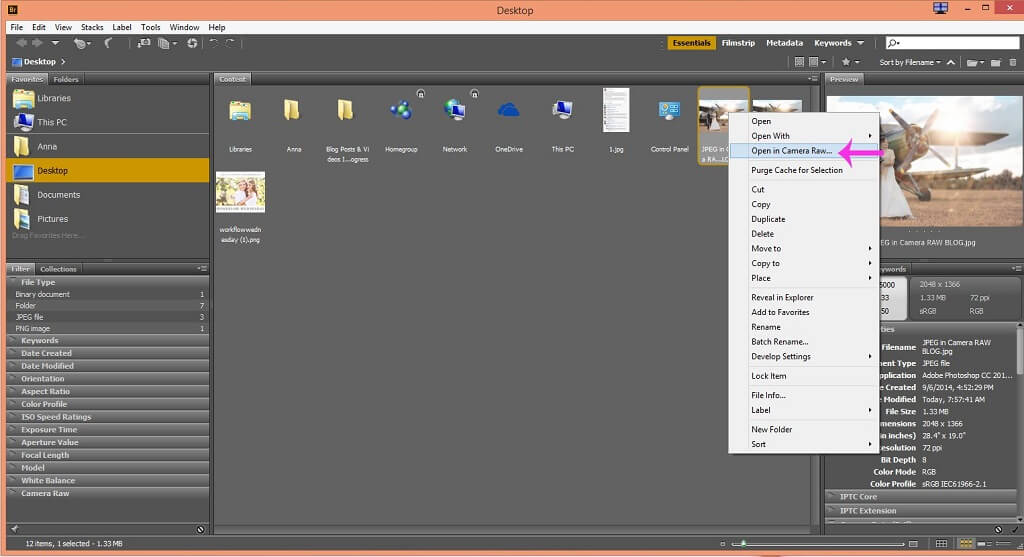
At this point, ACR will open, and you will have access to all of the editing features within ACR.
Note: Keep in mind that this is simply opening your JPEG or TIFF file in ACR. It will not convert your JPEG/TIFF to a RAW file, and you will still have the same editing limitations you would typically have with a JPEG/TIFF file.
For those of you who are more of a visual learner, here's a video tutorial demonstrating the steps for opening and editing a JPEG in Adobe Camera RAW:
Do you have any questions or comments about How to Open JPEGs in Adobe Camera RAW? Leave us a comment below - we would LOVE to hear from you! And PLEASE SHARE our tutorial using the social sharing buttons (we really appreciate it)!


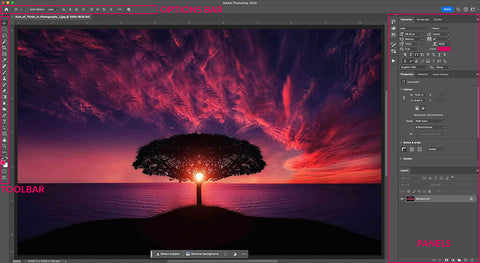

Anna Gay is a portrait photographer based in Athens, GA and the author of the dPS ebook The Art of Self-Portraiture. She also designs actions and textures for Photoshop. When she is not shooting or writing, she enjoys spending time with her husband, and their two cats, Elphie and Fat Cat.

Comments