- Lightroom Presets
- Mobile Presets
-
Photoshop
-
Learn
-
Support
-
Install
- Best Sellers
- Blog
By Ann Griffin on | No Comments

I love taking photos of pets - dogs, cats, horses... you name it. I also specialize in elopement and engagement photography and many times my clients will include their family pets. In fact, I often encourage my clients to bring a pet to their session. They are such an important part of families and relationships that for many, it makes sense to include them whenever possible.
In this post, I will show you how I edit many of my pet photos:
Here is the original photo of this lovely couple and their beautiful Golden Retriever straight out of camera:

First things first, I'm going start by adding a preset. Specifically the Reverie preset (one of my FAVORITES) in the Dark and Moody Collection from Pretty Presets. Then right away, I'm going to lift the shadows to 100 and lift the blacks to about 93. This photo is underexposed so we're going to fix that next.

After adding a preset, it's super important to adjust the exposure and white balance. To fix the underexposure here, I'm going to increase the exposure to about 1.00 and increase the Temperature Slider to increase the warmth of the image. I decided to set my temperature at 6123 for this image, but the optimal setting can vary quite a bit depending on your photo.
Next, I'm going to adjust a few of the other sliders in the basic panel. I adjust the Clarity slider to +7 and the Vibrance to about +33.
Lastly, I scroll down to the Detail Panel for some sharpening. I move the Sharpening slider to +63 and the Luminance slider to 25.

For my final step, I'm going to highlight the dog by adding a Radial Gradient over him in the center of the image.
To do this, click on the Masks icon in the tool bar just above the Basic Panel. The Masks icon looks like a circle with a dotted outline. Once you click on it, choose Radial Gradient. Next, drag the circle over your subject. Then adjust the exposure slider for the Radial Gradient tool to whatever works best for your subject. In this case, I adjusted it to about 77.

Now that I have added a radial filter, my edit is complete. Here's the final before and after:

While pet photography on its own, or within the scope of a family or couple photoshoot, is quite rewarding, it can definitely have its own particular set of challenges. To help with that, here are some of my favorite pet photoshoot tips:
You never know what to expect when it comes to dogs and photo sessions, so just expect the unexpected. I have found it helpful for the owners to bring some toys and/or treats that they know their dog is going to enjoy.
For this session, my client brought both. This was super helpful because when I was behind the camera, I could shake their treat bag which was just enough to get the dog's attention long enough to capture some great images!

Pets often come to sessions untrained and a little wild. Communicating with the pet's owner before the session will help you know what to expect on the day of their shoot. Either way, make sure to shoot quickly and take lots of shots since pets are almost as predictable as toddlers! Be patient - it will pay off!

If you run into a particular issue that you can't figure out with pet photography, search YouTube. You can find answers to almost everything there, so don't be afraid to dig around for answers. You can probably find a video for most specific tasks or problems.
And when it comes to editing, Pretty Presets has an amazing YouTube channel and blog that is a fantastic resource that has helped me learn how edit in Lightroom and improve my photography skills in general.

If you are a more visual learner or just want to follow along as I edit this pet photo, make sure to watch the video below:
With pet photography, patience is the #1 key to a successful photo session, so come armed with lots of it!
While photographing pets is never easy, editing them can be. Just like this edit, which was quick and simple and one of my favorites from the shoot.
Do you have any questions or comments about How to Edit Pet Photos in Lightroom? Leave us a comment below - we would love to hear from you! And PLEASE SHARE this post using the social sharing buttons (We really appreciate it)!



Ann's business, Wild and Love Elopement Photography has been around for 2 years. She shoots with a Nikon Z6 and a Sigma Art 135mm lens. Her favorite presets are from the Pretty Preset's Dark and Moody Collection. You can find Ann at wildandlove.com.

Comments