- Lightroom Presets
- Mobile Presets
-
Photoshop
-
Learn
-
Support
-
Install
- Best Sellers
- Blog
By Gayle Vehar on | No Comments

As photographers, we spend a lot of time marketing on social media. After all, it seems that the entire population is addicted to their social sites!
While it's important to reach a wide audience via social media platforms, you will always appear more professional if you also create and maintain your own professional photography website.
Social media sites like Facebook, Instagram, and Twitter have uniform profile looks which aren't able to display your own branding and personal identity. Being able to show a customized photography site with your own design and a clearly displayed portfolio is preferable to clients scrolling through a disorganized facebook album.
So, how do you start creating your Photography Business Website?
Sites like Wordpress, Wix and Squarespace contain content management systems (also referred to as CMS) which allow you to store your media on your virtual account. If you're ever unlucky enough to lose your computer files to a virus or fatal hardware error, this can save a lot of your portfolio!
These website builders are also great for photographers who don't know how to code, as these sites offer some pretty fantastic website templates, saving you from that painful coding struggle.
If you want to create a successful photography site, you need to make sure visitors aren't turned off by the layout or the navigation. Additionally, excluding important information could stop a sale dead in its tracks.
We will cover these items next:

Next, you will need to choose your design (or theme). Make sure to choose a template, or design that is aesthetically pleasing. As photographers, we all know the appeal of something visually beautiful!
While you are choosing your theme, keep site navigation in mind (we will cover this in the next step) as these both go hand in hand to create a beautiful AND well functioning website.
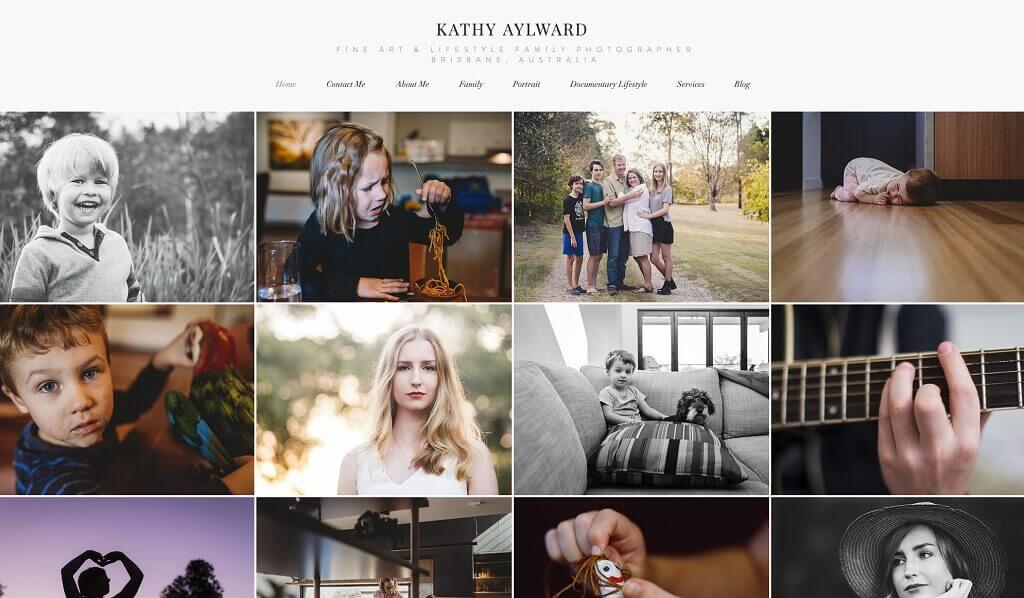
Before you start adding content (photographs and text) to your website, you need to make sure the site functions the way you want it to; think of it as creating the bones to support the body!
Choose a template or code the navigation as you wish, but keep in mind the importance of making it clear and simple to use for your visitors.
The most common navigation technique is a bar in the top right corner; this can be either drop down or appear as text without additional interaction from the visitor. You should only have tabs for the really important things on the navigation bar; you don't want viewers to have to click through a ton of links and tabs just to find what they are looking for!

These are the important links to include on your website navigation bar:
The footer (bottom) of the website is great for "afterthoughts" - like location, search bar, social links, email list sign up...but try not to pack it with too much information, or it will look cluttered.
Make sure to TEST your navigation when you are done. Does the navigation lead to the correct pages? Do all of the links to outside websites work? And MOST IMPORTANTLY, is it easy to move around the site and find exactly what you are looking for?
Once your navigation functions correctly and is in a clean, professional design, you can start adding content!

When people are seeking out photographers, they are usually looking for a few key things on your website before deciding if they even want to work with you.
A good rule of thumb is to think about what you can offer on both a small scale and a large scale, that way a hesitant client can have the chance to "test the waters". Offering projects on both a large and small scale will also increase your chances of having more work.
Where are you located? What areas do you serve? Maybe they really love your work and want to know if you travel for an extra fee. Most website building platforms also offer a map that you can embed into your site which provides a great visual reference for potential clients.
How do they contact you? Include your phone number(s), e-mail address, and physical address if you have a studio. Also include links to your social media sites, if you chose not to put them in your site's footer.

What type of photography do you specialize in? Make sure to show samples of the type of work you do. P eople want to know what to expect from your images should they decide to hire you. Let your gallery represent your style of shooting and editing, as well as the genre(s) you shoot.
Consider these rules:

Nothing can be more annoying than going to a website from your mobile device only to find out that the site doesn't support mobile browsing and navigation.
In this fast paced world, a majority of internet searches are done from cell phones simply for the convenience. Be sure that your visitors don't encounter problems when visiting your site on mobile either by editing within a CMS or optimizing your code for responsive design (basically meaning a fluid grid that automatically adapts to the size of a user's screen).
When someone visits your site, they should be able to tell if you are a good fit for them. If they get lost or have to look too hard for this information, there is a good chance they will just go to another site.
Just follow these tips to keep your photography website content current, attractive, informative, and simple! If you do this, you will keep the attention of your visitors from the moment they reach the landing page and your photography business will thrive!
Do you have any questions or comments about Creating a Photography Website? Leave us a comment below - we would LOVE to hear from you! And PLEASE SHARE this post using the social sharing buttons (we really appreciate it)!




Comments