- Lightroom Presets
- Best Sellers
- Mobile Presets
-
Photoshop
-
Learn
-
Support
-
Install
- Blog
By Gayle Vehar on | No Comments

In photography, both vibrance and saturation are terms used to describe the intensity and richness of colors in an image. While they are related, there are some key differences.
In this blog post, we will examine the difference between the two:
Below is our example image, along with its histogram, before applying any changes. We can use the histogram as a reference point for how vibrance and saturation affect our image.

Saturation is the intensity and purity of colors in an image. This determines how much a particular color is present compared to its neutral color (gray).
Adjusting saturation in post-processing software or camera settings AFFECTS ALL COLORS EQUALLY, regardless of their original intensity.
So when you make a saturation adjustment, you will see a shift in color intensity for the entire image.
Here is our image with saturation increased all the way to +100. Note that increasing saturation makes ALL THE COLORS IN THE PHOTO MORE VIBRANT:

Alternatively, decreasing saturation (or desaturating) makes ALL THE COLORS IN THE IMAGE LESS VIBRANT.
Here is our image with saturation decreased all the way to -100. Note that when saturation is reduced entirely, all color is removed, and the image becomes black and white:

Over-saturation can produce unrealistically saturated colors that do not reflect the original scene and give an artificial or exaggerated look, especially when it comes to skin tones.
So when adjusting the saturation on your image, make sure you do so in small increments to FIND A BALANCE THAT STILL LOOKS NATURAL.
Vibrance is a relatively new feature in many imaging software applications and digital cameras. This was introduced to address some of the limitations of traditional saturation adjustments.
The main difference between vibrance and saturation is that vibrance is designed to SELECTIVELY BOOST the intensity of less saturated colors while preserving the intensity of already saturated colors.
Because of this, vibrance does a much better job of boosting the saturation in the overall image while protecting skin tones from over-saturation.
Let’s look at our example image with the vibrance increased to +100. The reds and oranges are the most saturated colors, so when adjusting the vibrance to +100, those colors will see more of a shift than the greens, which have less saturation:

And here is our example image with the vibrance reduced all the way to -100. Note that lowering the vibrance to -100 does NOT create a black and white picture because vibrance only affects the intensity of the most saturated colors:

This selective approach helps prevent the over-saturation of certain areas of an image, such as skin tones, which can quickly become unnaturally intense when using traditional saturation adjustments.
The advantage of vibrance is that you have better control over the overall balance of colors in your image. It will boost colors that need a boost while leaving already bright colors relatively intact.
This will make colors appear more natural and realistic, resulting in a more visually pleasing image.
Here is a side-by-side comparison of vibrance and saturation at +100 so you can see the difference:

And a side-by-side comparison of vibrance and saturation at -100:

In review, saturation affects all colors equally, while vibrance selectively increases the saturation of less saturated colors while maintaining the intensity of already saturated colors.
This is why vibrance offers a more subtle way to increase color intensity, allowing for better control and a more natural-looking result.
While vibrance is often the preferred method of adjusting color intensity, there are still situations where a saturation adjustment is necessary or desirable, especially for creative purposes or specific artistic effects.
Do you have any questions or comments about Vibrance Vs Saturation? Leave us a comment below - we would LOVE to hear from you! And PLEASE SHARE our tutorial using the social sharing buttons (we really appreciate it)!


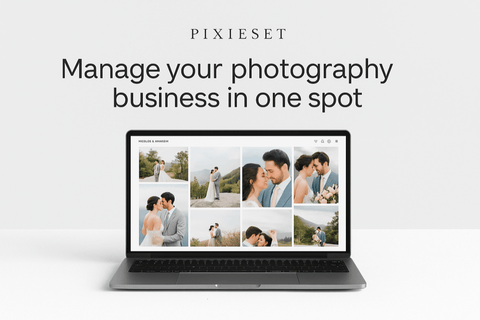

Hi!! I am Gayle. I am a wife to my handsome husband and mom to 4 beautiful kids. In my spare time, I am a photographer and blogger at Mom and Camera. I have a passion for sharing my love of photography with others. I teach local photography classes and regularly share photography tips and tricks on my blog. I hang out there a lot—I’d love you to stop by and visit!

Comments